Superscript part value in a cell
This tutorial shows how to superscript (above the line) only some characters in a cell using Excel or VBA
METHOD 1. Superscript part value in a cell
EXCEL
Select character(s) > Right-click in cell > Format Cells > Check Superscript > Click OK
| 1. Select the character(s) in a cell that you want to superscript. Note: in this example we are intending to superscript the number 4 in cell B2. |
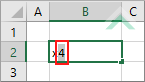 |
| 2. Right-click in the cell where you have selected the character(s) and select Format Cells. | 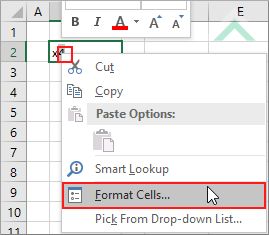 |
| 3. Check the Superscript checkbox. 4. Click OK |
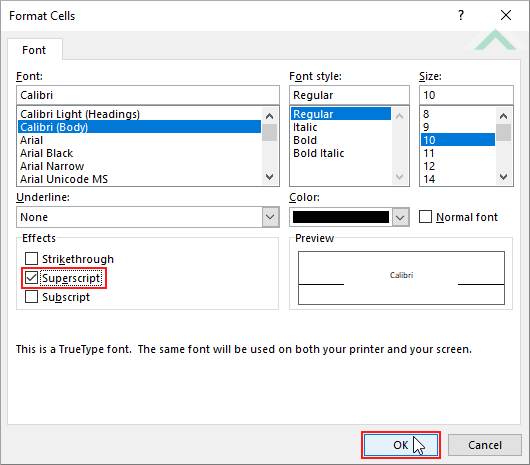 |
| This image shows the result of this process, which has applied a superscript format to only one character in a cell. | 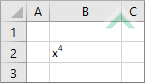 |
METHOD 1. Superscript part value in a cell
VBA
Sub Superscript_part_value()
'declare a variable
Dim ws As Worksheet
Dim ws As Worksheet
Set ws = Worksheets("Analysis")
'superscript a character in a cell
ws.Range("B2").Characters(Start:=2, Length:=1).Font.Superscript = True
ws.Range("B2").Characters(Start:=2, Length:=1).Font.Superscript = True
End Sub
ADJUSTABLE PARAMETERS
Worksheet Selection: Select the worksheet in which you want to apply a restriction to a cell by changing the Analysis worksheet name in the VBA code. You can also change the name of this object variable, by changing the name 'ws' in the VBA code.
Start position of superscript: Select the position in the cell to apply the superscript format by changing the Start value (2) in the VBA code. In this example we are starting with the second position.
Number of values to superscript: Select the number of character to superscript, relative to the Start position by changing the Length value (1) in the VBA code. In this example given we only want to superscript one character, we have assigned a value of 1 against the Length item.
Cell Reference: Select the cell that contains the value that you want to superscript by changing the cell reference ("B2") in the VBA code.
Worksheet Selection: Select the worksheet in which you want to apply a restriction to a cell by changing the Analysis worksheet name in the VBA code. You can also change the name of this object variable, by changing the name 'ws' in the VBA code.
Start position of superscript: Select the position in the cell to apply the superscript format by changing the Start value (2) in the VBA code. In this example we are starting with the second position.
Number of values to superscript: Select the number of character to superscript, relative to the Start position by changing the Length value (1) in the VBA code. In this example given we only want to superscript one character, we have assigned a value of 1 against the Length item.
Cell Reference: Select the cell that contains the value that you want to superscript by changing the cell reference ("B2") in the VBA code.
EXPLANATION
This tutorial shows how to superscript (above the line) only some characters in a cell using Excel or VBA.
This tutorial provides one Excel method and one VBA method that can be applied to superscript only a selected number of characters in a single cell. Using the Excel method this can be achieved in four steps by using the Format Cells options. The VBA method uses Characters function to identify against which characters to apply the superscript format and then uses the Font.Superscript function to apply the superscript format.
RELATED TOPICS
| Related Topic | Description | Related Topic and Description |
|---|---|---|
| Superscript entire value in a cell | How to superscript (above the line) all of the characters in a cell | |
| Clear formatting in cells | How to clear formatting in cells |
