Sum values by year and task
This tutorial shows how to sum values by year and task using an Excel formula, with the SUMIFS and DATE functions
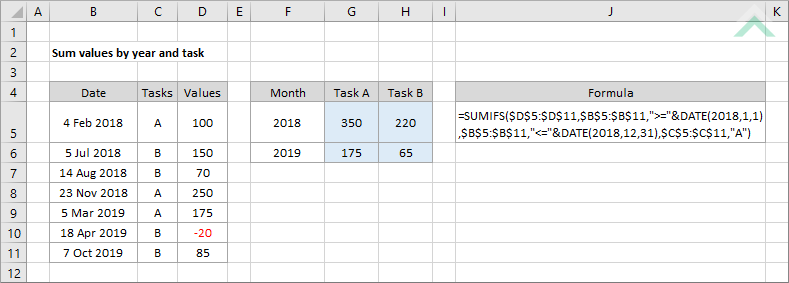
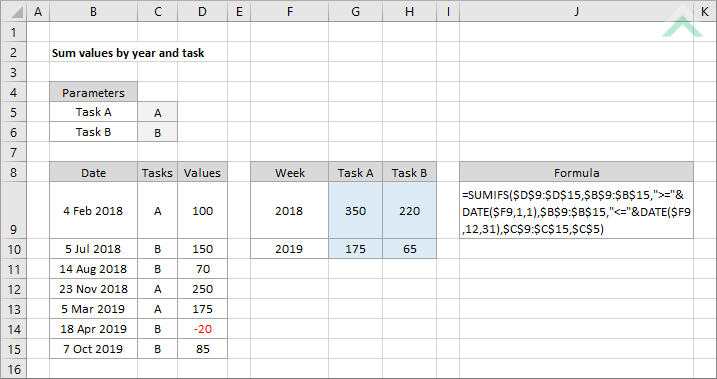
|
GENERIC FORMULA
=SUMIFS(values_rng,date_rng,">=SUMIFS(values_rng,date_rng,">="&DATE(year,1,1),date_rng,"<="&DATE(year,12,31),task_rng,task)
ARGUMENTS GENERIC FORMULA
=SUMIFS(values_rng,date_rng,">="&DATE(year,1,1),date_rng,"<="&DATE(year,12,31),task_rng,task)
ARGUMENTS EXPLANATION This formula sums the values by each task that are associated with the dates that are greater than or equal to the first date of the year up to the last date of the year by using the DATE function with the input year of the one that you are summing by. The day and month inputs in the DATE function are 1 (day) and 1 (month) to represent the first date of the year and 31 (day) and 12 (month) to represent the last date of the year.
Click on either the Hard Coded or Cell Reference button to view the formula that has the year and task name directly entered into the formula or referenced to specific cells. |
| Related Topic | Description | Related Topic and Description |
|---|---|---|
| Sum time by year and task | How to sum the time by year and project | |
| Sum values by year | How to sum the values by year | |
| Sum values by week and task | How to sum values by week and task | |
| Sum values by month and task | How to sum values by month and task |
| Related Functions | Description | Related Functions and Description |
|---|---|---|
| SUMIFS Function | The Excel SUMIFS function returns the sum of all numbers in a specified range based on multiple criteria | |
| DATE Function | The Excel DATE function returns a date through the use of individual year, month and day parameters |
