Sum values by day
To sum the values by day we can apply multiple Excel and VBA methods
Example: Sum values by day
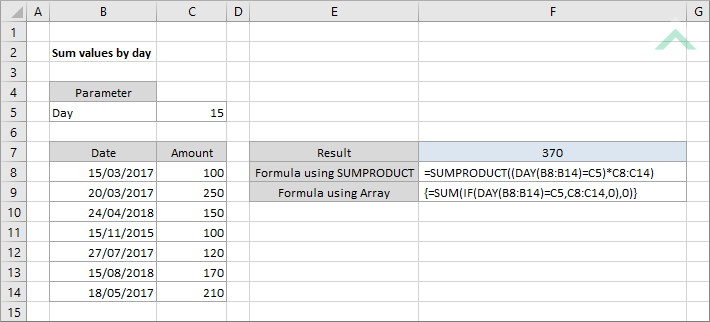
|
=SUMPRODUCT((DAY(B8:B14)=C5)*C8:C14)
|
The formula uses a combination of the Excel SUMPRODUCT and DAY functions to sum the values associated with the specific day. With this formula you only have to select the data (dates and associated values) and the specific day for which you want to sum the values.
|
METHOD 2. Sum values by day using an Array formula with SUM, IF and DAY functions
EXCEL
|
This is an array formula that uses a combination of the Excel SUM, IF and DAY functions to sum the values associated with the specific day. Given this is an array formula, after entering the formula into a cell you need to click Ctrl + Shift + Enter to make it an array formula.
|
Dim ws As Worksheet
Set sday = ws.Range("C5")
For i = 8 To 14
End If
End Sub
Worksheets: The Worksheets object represents all of the worksheets in a workbook, excluding chart sheets.
Range: The Range object is a representation of a single cell or a range of cells in a worksheet.
Worksheet Name: Have a worksheet named Analysis.
Dates: If using the exact VBA code you will need to capture the dates that you are testing against in range ("B8:B14"). This is especially important for the For Loop to loop through specified rows and columns. In this example we have specified for the For Loop to loop through rows 8 to 14 in column 2 to find all of the dates associated with the 15th day.
Values: If using the exact VBA code you will need to capture the values that you want to sum that are associated with the specified day in range ("C8:C14"), which is the column next to the dates. This is especially important for the For Loop to loop through specified rows and columns. In this example we have specified for the For Loop to loop through rows 8 to 14 in column 3 to find all of the values associated with the dates that fall into the 15th day.
ADJUSTABLE PARAMETERS
Output Range: Select the output range by changing the cell reference ("F7") in the VBA code to any cell in the worksheet that doesn't conflict with the formula.
Date: Select the range that captures the dates that you want to test against by changing the i values that represent the row range and the value of 2 in the Cells reference that represents the column reference. In this example the dates are captured in rows 8 to 14 and column 2, therefore, if you are capturing the dates in different rows you will need to change the From and To i values in the VBA code. If you are capturing the dates in a different column you will also need to change the value of 2 in the Cells reference, to the column that captures the dates.
Values: Select the range of values that you want to sum that are associated with the specified day by changing the i values that represent the row range and the value of 3 in the Cells reference that represents the column reference. In this example the dates are captured in rows 8 to 14 (this example assumes that the dates and values are captured in the same row range, therefore, the row range for both dates and values need to match) and column 3, therefore, if you are capturing the values in different rows you will need to change the From and To i values in the VBA code (this will be the same as for dates, therefore, if you have already changed the i values for the dates no further action is required for the values row range). If you are capturing the values in a different column you will also need to change the value of 3 in the Cells reference, to the column that captures the values.
METHOD 2. Sum values by day using VBA with a formula for SUMPRODUCT and DAY functions
VBA
Dim ws As Worksheet
ws.Range("F7").Formula = "=SUMPRODUCT((DAY(B8:B14)=C5)*C8:C14)"
End Sub
Worksheets: The Worksheets object represents all of the worksheets in a workbook, excluding chart sheets.
Range: The Range object is a representation of a single cell or a range of cells in a worksheet.
Worksheet Name: Have a worksheet named Analysis.
Dates: If using the exact VBA code you will need to capture the dates that you are testing against in range ("B8:B14").
Values: If using the exact VBA code you will need to capture the values that you want to sum that are associated with the specified day in range ("C8:C14"), which is the column next to the dates.
ADJUSTABLE PARAMETERS
Output Range: Select the output range by changing the cell reference ("F7") in the VBA code to any cell in the worksheet that doesn't conflict with the formula.
Date: Select a range that captures the dates that you want to test against by changing the range reference (B8:B14) in the VBA code that doesn't conflict with the formula.
Values: Select a range of values that you want to sum that are associated with the specified day by changing the range reference (C8:C14) in the VBA code that doesn't conflict with the formula.
METHOD 3. Sum values by day using VBA with a array formula
VBA
Dim ws As Worksheet
ws.Range("F7").FormulaArray = "=SUM(IF(DAY(B8:B14)=C5,C8:C14,0),0)"
End Sub
Worksheets: The Worksheets object represents all of the worksheets in a workbook, excluding chart sheets.
Range: The Range object is a representation of a single cell or a range of cells in a worksheet.
Worksheet Name: Have a worksheet named Analysis.
Dates: If using the exact VBA code you will need to capture the dates that you are testing against in range ("B8:B14").
Values: If using the exact VBA code you will need to capture the values that you want to sum that are associated with the specified day in range ("C8:C14"), which is the column next to the dates.
ADJUSTABLE PARAMETERS
Output Range: Select the output range by changing the cell reference ("F7") in the VBA code to any cell in the worksheet that doesn't conflict with the formula.
Date: Select a range that captures the dates that you want to test against by changing the range reference (B8:B14) in the VBA code that doesn't conflict with the formula.
Values: Select a range of values that you want to sum that are associated with the specified day by changing the range reference (C8:C14) in the VBA code that doesn't conflict with the formula.
To sum the values by day we can apply multiple Excel and VBA methods.
=SUMPRODUCT((DAY(dates)=day)*values)
{=SUM(IF(DAY(dates)=day,values,0),0)}
ARGUMENTS
dates: A range of dates to be tested for the specific day.
values: A range of values associated with dates that are to be summed.
day: The day the dates are tested against to return the sum of associated values.
