Sum time by week and task
This tutorial shows how to sum the time by week and project using an Excel formula, with the SUMIFS function
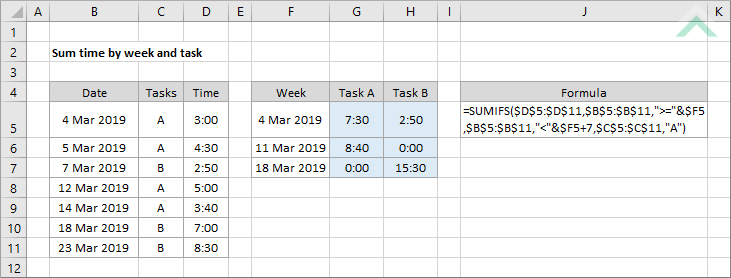
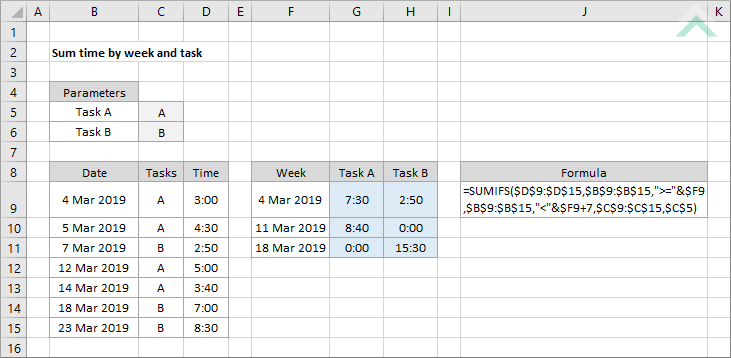
|
=SUMIFS($D$5:$D$11,$B$5:$B$11,">="&$F5,$B$5:$B$11,"<"&$F5+7,$C$5:$C$11,"A")
=SUMIFS($D$9:$D$15,$B$9:$B$15,">="&$F9,$B$9:$B$15,"<"&$F9+7,$C$9:$C$15,$C$5)
|
GENERIC FORMULA
=SUMIFS(time_rng,date_rng,">="&week,date_rng,"<"&week+7,task_rng,task)
ARGUMENTS GENERIC FORMULA
=SUMIFS(time_rng,date_rng,">="&week,date_rng,"<"&week+7,task_rng,task)
ARGUMENTS EXPLANATION This formula uses the SUMIFS function to sum the time that is associated with the specific week and project.
Click on either the Hard Coded or Cell Reference button to view the formula that has the task name directly entered into the formula or referenced to a specific cell.
In this example the formula sums the time that is associated with the relevant task and week through the use of the SUMIFS function. Please note that the time and results have the [h]:mm format. |
| Related Topic | Description | Related Topic and Description |
|---|---|---|
| Convert hours to time | How to convert hours into time |
| Related Functions | Description | Related Functions and Description |
|---|---|---|
| SUMIFS Function | The Excel SUMIFS function returns the sum of all numbers in a specified range based on multiple criteria |
