Show the Formula Bar
This tutorial shows how to show the Formula Bar
An Excel Formula Bar is an area where the contents of a selected cell appear in. This is a useful area to write or edit formulas. By default the Formula Bar should be visible, however, in the case where it's not visible you can unhide the Formula Bar by applying one of the following methods shown in this tutorial.
View tab > Show group > Check Formula Bar checkbox
| 1. Select the View tab. | 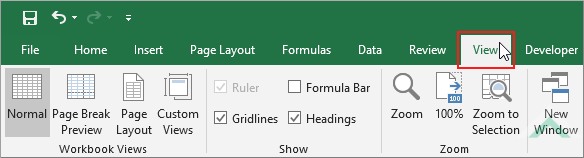 |
| 2. Click on the Formula Bar checkbox, in the Show group, to select the checkbox. | 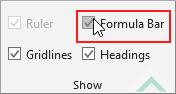 |
| This image shows the result of these two steps. As you can see the Excel Formula Bar is now displayed. This will apply to all sheets in the workbook. Note: Excel does not have the ability to unhide the Formula Bar in only a specific number of sheets. |
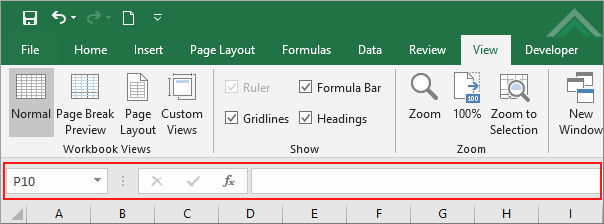 |
NOTES
This method shows how to display the Formula Bar by using a checkbox from the excel ribbon, in the View tab. To show the Formula Bar the checkbox needs to be checked and to hide the Formula Bar the checkbox needs to be unchecked. By using this method you can display the Formula bar in two steps. This example assumes that the Formula Bar is hidden in the Excel workbook. From the two examples in this tutorial this is the quicker method.
This method shows how to display the Formula Bar by using a checkbox from the excel ribbon, in the View tab. To show the Formula Bar the checkbox needs to be checked and to hide the Formula Bar the checkbox needs to be unchecked. By using this method you can display the Formula bar in two steps. This example assumes that the Formula Bar is hidden in the Excel workbook. From the two examples in this tutorial this is the quicker method.
File tab > Options > Advanced > Check Show formula bar checkbox
| 1. Select the File tab. | 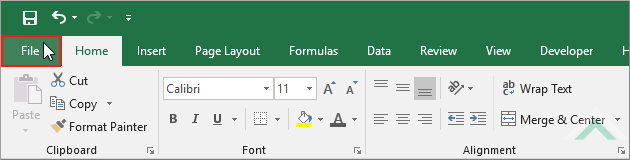 |
| 2. Click on Options. | 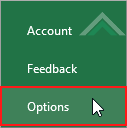 |
| 3. Select Advanced. | 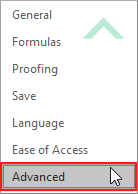 |
| 4. Click on the Show formula bar checkbox, in the Display section, to select the checkbox. | 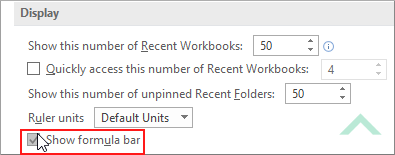 |
| 5. Click OK |  |
| This image shows the result of these five steps. As you can see the Excel Formula Bar is now displayed. This will apply to all sheets in the workbook. You will also notice that the Formula Bar checkbox in the View tab has also been checked. Note: Excel does not have the ability to hide the Formula Bar in only a specific number of sheets. |
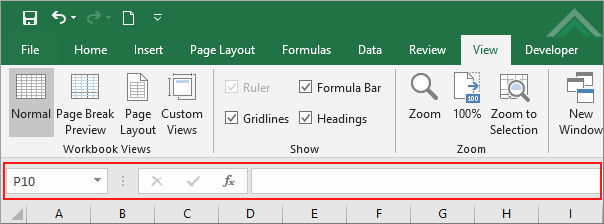 |
NOTES
This method shows how to display the Formula Bar by using the Show formula bar checkbox, through an Excel Options menu. To show the Formula Bar the checkbox needs to be checked and to hide the Formula Bar the checkbox needs to be unchecked. By using this method you can display the Formula bar in five steps. This example assumes that the Formula Bar is hidden and therefore the checkbox is originally unchecked. From the two examples in this tutorial this is the longer method.
This method shows how to display the Formula Bar by using the Show formula bar checkbox, through an Excel Options menu. To show the Formula Bar the checkbox needs to be checked and to hide the Formula Bar the checkbox needs to be unchecked. By using this method you can display the Formula bar in five steps. This example assumes that the Formula Bar is hidden and therefore the checkbox is originally unchecked. From the two examples in this tutorial this is the longer method.
VBA METHOD 1. Show the Formula Bar using VBA
VBA
RELATED TOPICS
| Related Topic | Description | Related Topic and Description |
|---|---|---|
| Hide the Formula Bar | How to hide the Formula Bar using Excel and VBA methods | |
| Expand the Formula Bar | How to expand the Formula Bar using an Excel method | |
| Collapse the Formula Bar | How to collapse the Formula Bar using an Excel method | |
| What is the Formula Bar? | Explanation about the Formula Bar |
