Show row and column headings in a workbook
How to show row and column headings in a workbook using Excel and VBA methods
Select all worksheets > View tab > Show group > Check Headings checkbox
| 1. Select all worksheets in a workbook. Note: in this example we are showing the row and column headings in an entire workbook, which includes Sheets 1, 2 and 3. |
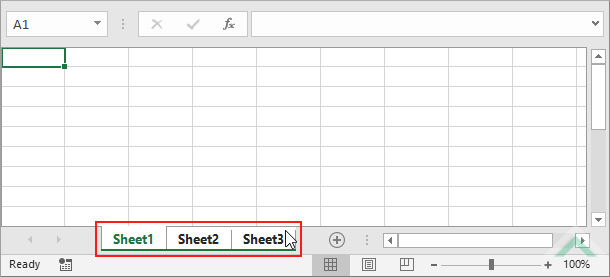 |
| 2. Select the View tab. | 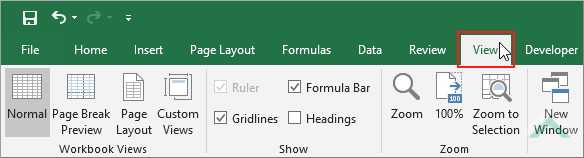 |
| 3. Click on the Headings checkbox, in the Show group, to select the checkbox. | 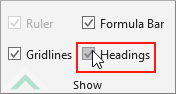 |
Select all worksheets > Page Layout tab > Sheet Options group > Headings > Check View checkbox
| 1. Select all worksheets in a workbook. Note: in this example we are showing the row and column headings in an entire workbook, which includes Sheets 1, 2 and 3. |
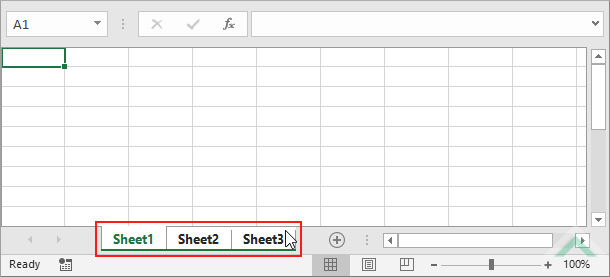 |
| 2. Select the Page Layout tab. | 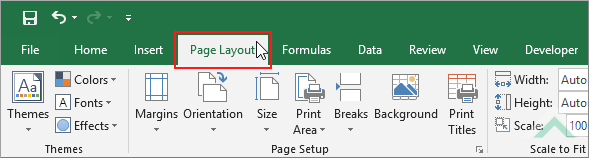 |
| 3. Check the View checkbox under the Headings title, in the Sheet Options group. | 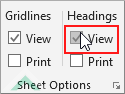 |
METHOD 1. Show row and column headings in a workbook using VBA
VBA
EXPLANATION
This tutorial explains and provides step by step instructions on how to show row and column headings in an entire workbook using Excel and VBA methods.
This tutorial explains and provides step by step instructions on how to show row and column headings in an entire workbook using Excel and VBA methods.
Excel Methods: This tutorial provides two Excel methods that can be applied to show row and column headings in an entire workbook. Both of the methods are very similar to each other, with both of the methods needing to select all of the worksheets in a workbook, however, one of them uses the View tab and the other use the Page Layout tab. Using either of the two methods you can show the row and column headings, in an entire workbook, in three steps.
VBA Method: Using VBA the row and column headings can be shown in an entire workbook by looping through each of the worksheets in a workbook and setting their ActiveWindow.DisplayHeadings to True.
RELATED TOPICS
| Related Topic | Description | Related Topic and Description |
|---|---|---|
| Hide row and column headings in a worksheet | How to hide row and column headings in a worksheet using Excel and VBA methods | |
| Show row and column headings in a worksheet | How to show row and column headings in a worksheet using Excel and VBA methods | |
| Hide row and column headings in multiple worksheets | How to hide row and column headings in multiple worksheets using Excel and VBA methods | |
| Show row and column headings in multiple worksheets | How to show row and column headings in multiple worksheets using Excel and VBA methods | |
| Hide row and column headings in a workbook | How to hide row and column headings in a workbook using Excel and VBA methods |
