Save an Excel workbook
How to save a workbook using Excel, VBA and Shortcut methods
| 1. Select the File tab. | 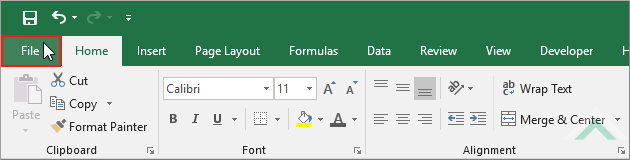 |
| 2. Click Save. | 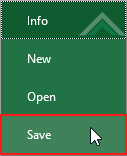 |
METHOD 2. Save an Excel workbook using the Quick Access Toolbar
EXCEL
| 1. Scroll to the Quick Access Toolbar and click on the Save button. | 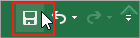 |
ThisWorkbook.Save
End Sub
Note 1: Using ThisWorkbook.Save will save the workbook in which the VBA code is written.
METHOD 2. Save a specific workbook
VBA
Workbooks("Examples.xlsx").Save
End Sub
Workbook Name: This example saves a workbook titled "Examples.xlsx", therefore if using the same VBA code you need to have a workbook titled "Examples.xlsx" open at the time of running this VBA code.
Workbook Selection: Select the workbook that you want to save by changing the workbook name in the VBA code to any workbook that you want to save.
NOTES
The shortcut will save the current workbook.
This tutorial explains and provides step by step instructions on how to save a workbook using Excel, VBA and Shortcut methods.
Excel Methods: This tutorial provides two Excel methods that can be applied to save a workbook. The first methods shows how to access the save function through the File tab, which is a two step process. The second method uses the save function in the Quick Access Toolbar, which is a one step process. The second method assumes that you have the save function in the Quick Access Toolbar.
VBA Methods: This tutorial provides two VBA methods that can be applied to save a workbook. Using the first VBA method you can save a workbook in which the VBA code is written in. Using the second VBA method you can save a specific workbook by referencing to an open workbook.
Shortcut Method: The Shortcut in this tutorial will instantly save the current workbook.
| Related Topic | Description | Related Topic and Description |
|---|---|---|
| Open an Excel workbook | How to open a single workbook using Excel, VBA and Shortcut methods | |
| Close an Excel workbook | How to close a single workbook using Excel, VBA and Shortcut methods | |
| Save Excel workbook without being prompted | How to save an Excel workbook without being prompted using VBA | |
| Open an Excel workbook as Read-Only | How to open a single workbook as Read-Only using Excel and VBA methods | |
| Save and close an Excel workbook | How to save and close a workbook using VBA |
