Round if greater than
This tutorial shows how to round a number if it is greater than a specific number using an Excel formula, with the IF and ROUND functions
Hard coded formula
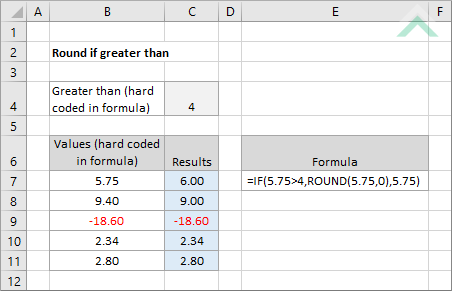
Cell reference formula
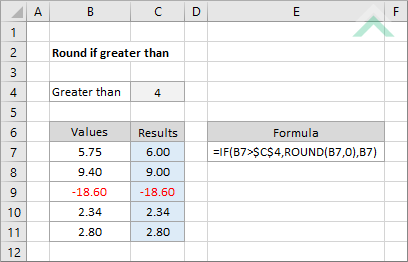
|
GENERIC FORMULA
=IF(value>greater_value,ROUND(value,0),value)
ARGUMENTS GENERIC FORMULA
=IF(value>greater_value,ROUND(value,0),value)
ARGUMENTS EXPLANATION This formula uses the IF function to check if the value that is to be rounded is greater than a specific value. If the IF function returns a TRUE value, meaning that the number that is being test is greater than a specific number, the formula will round the number through the use of the ROUND function. If the number is less than or equal to the specific value the formula will return the exact number that is being tested, without rounding it.
Click on either the Hard Coded or Cell Reference button to view the formula that has the greater than value directly entered into the formula or referenced to a specific cell. |
RELATED TOPICS
| Related Topic | Description | Related Topic and Description |
|---|---|---|
| Round a number | How to round a number | |
| Round to the nearest thousand | How to round a number to the nearest thousand |
RELATED FUNCTIONS
| Related Functions | Description | Related Functions and Description |
|---|---|---|
| IF Function | The Excel IF function performs a test on specified conditions entered into the formula and returns a specified value if the result is TRUE or another specified value if the result is FALSE | |
| ROUND Function | The Excel ROUND function returns a rounded number in accordance with the specified number of digits |
