Return task midpoint date
This tutorial shows how to get the task midpoint date using an Excel formula, with the WORKDAY function
Hard coded formula
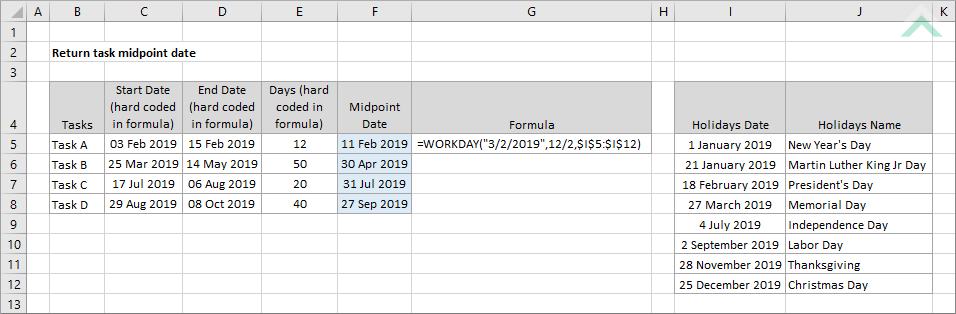
Cell reference formula
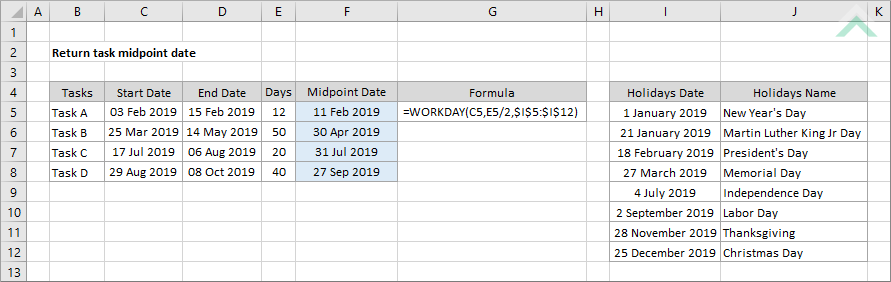
|
=WORKDAY("3/2/2019",12/2,$I$5:$I$12)
=WORKDAY(C5,E5/2,$I$5:$I$12)
|
GENERIC FORMULA
=WORKDAY(start_date,days/2,holidays)
ARGUMENTS GENERIC FORMULA
=WORKDAY(start_date,days/2,holidays)
ARGUMENTS EXPLANATION This formula uses the WORKDAY function to return the midpoint date of a task by selecting the start task date and half the days it takes to complete the task as the two parameters of the WORKDAY function. This formula also takes into consideration holidays, however, this is an optional parameter, therefore can be completely excluded from the calculation.
Click on either the Hard Coded or Cell Reference button to view the formula that has the start date of the task and the number of days the task takes to complete directly entered into the formula or referenced to specific cells. |
RELATED TOPICS
| Related Topic | Description | Related Topic and Description |
|---|---|---|
| Return task end date | How to get the task end date | |
| Return task start date | How to get the task start date |
