Return largest number with criteria
This tutorial shows how to get the largest number from a list with a specific criteria using the LARGE and IF functions
Hard coded formula
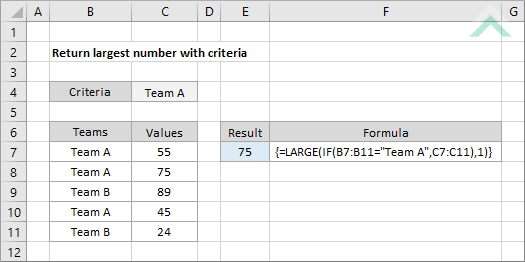
Cell reference formula
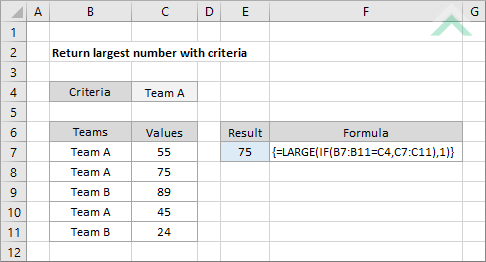
|
GENERIC FORMULA
{=LARGE(IF(criteria_rng="criteria",value_rng),1)}
ARGUMENTS GENERIC FORMULA
{=LARGE(IF(criteria_rng=criteria,value_rng),1)}
ARGUMENTS EXPLANATION This is an array formula that uses the LARGE and IF functions to return the largest number with a specific criteria.
The IF function is used to identify the values that meet the criteria and the associated numbers from which we want to return the largest number. Now that the IF function has isolated the numbers that are associated with the criteria range that meet the specific criteria it uses the LARGE function to return the largest number from this list of filtered numbers for the specific criteria.
Please note that this is an array formula and once you have entered the formula you will need to press the control + shift + enter keys simultaneously, which will convert the formula into an array formula and enclose the it in { }.
Click on either the Hard Coded or Cell Reference button to view the formula that has the criteria directly entered into the formula or referenced to a specific cell. |
RELATED TOPICS
| Related Topic | Description | Related Topic and Description |
|---|---|---|
| Lookup nth largest value with criteria | How to lookup the nth largest value in a range with criteria | |
| Lookup nth largest value | How to lookup the nth largest value in a range |
RELATED FUNCTIONS
| Related Functions | Description | Related Functions and Description |
|---|---|---|
| LARGE Function | The Excel LARGE function returns the numeric value from a specified range based on the nth largest position | |
| IF Function | The Excel IF function performs a test on specified conditions entered into the formula and returns a specified value if the result is TRUE or another specified value if the result is FALSE |
