Return address of a specific cell
To get the address of a specific cell you can use two formulas, one using the Excel ADDRESS, ROW and COLUMN functions and the other using the Excel CELL function
Example: Return address of a specific cell
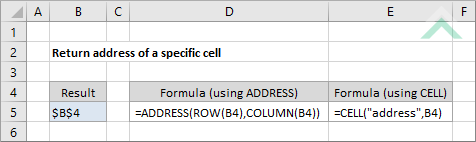
|
This formula uses the Excel ROW and COLUMN functions to get the row and column numbers of a specific cell, respectively. These results are used inside the Excel ADDRESS function to return the address of the specified cell.
|
|
=CELL("address",B4)
|
This formula returns the address of the cell that has been specified in the formula.
|
Sub Return_address_of_a_specific_cell()
'declare a variable
Dim ws As Worksheet
Dim ws As Worksheet
Set ws = Worksheets("Analysis")
ws.Range("B5") = ws.Range("B4").Address
End Sub
ADJUSTABLE PARAMETERS
Worksheet Name: Select the worksheet in which you want to perform this calculation by changing the worksheet name "Analysis" in the VBA code to and existing worksheet.
Output Range: Select the output range by changing the cell reference ("B5") in the VBA code to any cell in the worksheet, that doesn't conflict with the formula.
Cell's Address: Select which cell's address you want to return by changing the cell reference ("B4") in the VBA code to any cell in the worksheet, that doesn't conflict with the formula.
Worksheet Name: Select the worksheet in which you want to perform this calculation by changing the worksheet name "Analysis" in the VBA code to and existing worksheet.
Output Range: Select the output range by changing the cell reference ("B5") in the VBA code to any cell in the worksheet, that doesn't conflict with the formula.
Cell's Address: Select which cell's address you want to return by changing the cell reference ("B4") in the VBA code to any cell in the worksheet, that doesn't conflict with the formula.
EXPLANATION
This tutorial shows and explains how to return the address of a specific cell, by using Excel formulas or VBA.
This tutorial shows and explains how to return the address of a specific cell, by using Excel formulas or VBA.
FORMULAS
=ADDRESS(ROW(cell_ref),COLUMN(cell_ref))
=CELL("address",cell_ref)
=ADDRESS(ROW(cell_ref),COLUMN(cell_ref))
=CELL("address",cell_ref)
ARGUMENTS
cell_ref: Cell reference of which you want to return the address.
cell_ref: Cell reference of which you want to return the address.
