Remove multiple Excel worksheet tabs colors
How to remove multiple Excel worksheet tabs colors at the same time, using Excel and VBA methods
| 1. Press and hold the Shift key and select the worksheets from which you want to remove the worksheet tab colors. Note: in this example we are removing the worksheet tab colors from three worksheets (Sheet1, Sheet2 and Sheet3). |
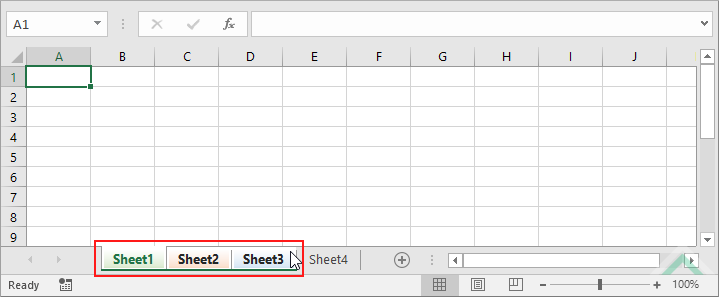 |
| 2. Right-click on any of the selected worksheets. 3. Select Tab Color and click on No Color. |
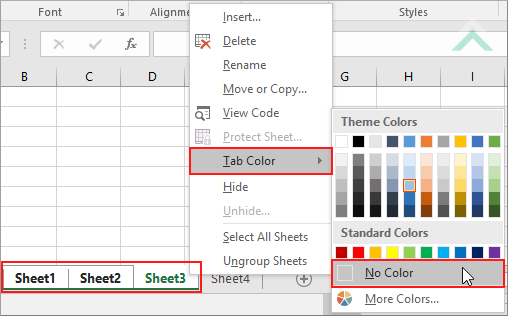 |
METHOD 2. Remove multiple Excel worksheet tabs colors using the ribbon option
EXCEL
| 1. Press and hold the Shift key and select the worksheets from which you want to remove the worksheet tab colors. Note: in this example we are removing the worksheet tab colors from three worksheets (Sheet1, Sheet2 and Sheet3). |
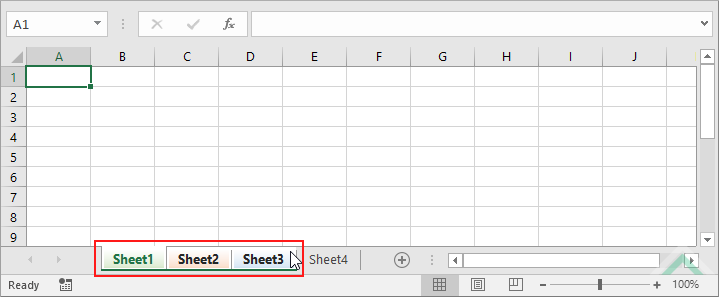 |
| 2. Select the Home tab. |  |
| 3. Click Format in the Cells group. 4. Click Tab Color and click on No Color. |
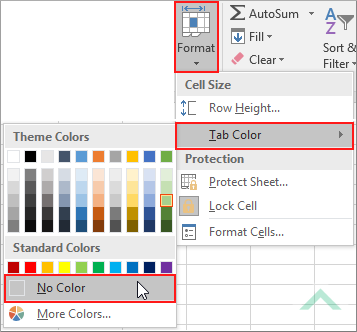 |
Dim ws1 As Worksheet
Dim ws2 As Worksheet
Dim ws3 As Worksheet
Set ws2 = Worksheets("Sheet2")
Set ws3 = Worksheets("Sheet3")
ws1.Tab.ColorIndex = xlColorIndexNone
ws2.Tab.ColorIndex = xlColorIndexNone
ws3.Tab.ColorIndex = xlColorIndexNone
End Sub
Worksheets: The Worksheets object represents all of the worksheets in a workbook, excluding chart sheets.
Minimum Number of Worksheets: Have at least three worksheets in a workbook.
Worksheet Names: Have three worksheets named Sheet1, Sheet2 and Sheet3.
ADJUSTABLE PARAMETERS
Worksheets from which to Remove Tab Colors: Select the worksheets from which you want to remove the tab colors by changing Sheet1, Sheet2 and Sheet3 worksheet names in the VBA code to any worksheet in the workbook.
METHOD 2. Remove multiple Excel worksheet tabs colors from a list of names from which you want to remove the tabs colors using VBA
VBA
Set ws2 = Worksheets("Parameters").Range("D3")
Set ws3 = Worksheets("Parameters").Range("D4")
Worksheets(ws1.Value).Tab.ColorIndex = xlColorIndexNone
Worksheets(ws2.Value).Tab.ColorIndex = xlColorIndexNone
Worksheets(ws3.Value).Tab.ColorIndex = xlColorIndexNone
End Sub
Worksheets: The Worksheets object represents all of the worksheets in a workbook, excluding chart sheets.
Range: The Range object is a representation of a single cell or a range of cells in a worksheet.
Minimum Number of Worksheets: Have at least four worksheets in a workbook, including the Parameters worksheet.
Worksheet Names: Have four worksheets named Parameters, Sheet1, Sheet2 and Sheet3.
Worksheets Selection: Cells ("D2"), ("D3") and ("D4") in the Parameters worksheet need to be populated with the names of the worksheets from which you want to remove the tab colors.
ADJUSTABLE PARAMETERS
Worksheets from which to Remove Tab Colors: Select the worksheets from which you want to remove the tab colors by changing the names in cells ("D2"), ("D3") and ("D4") in the Parameters worksheet.
METHOD 3. Remove multiple Excel worksheet tabs colors from a list of names from which you want to remove the tab colors with a For Loop using VBA
VBA
ThisWorkbook.Worksheets(colorws.Value).Tab.ColorIndex = xlColorIndexNone
End Sub
Worksheets: The Worksheets object represents all of the worksheets in a workbook, excluding chart sheets.
Range: The Range object is a representation of a single cell or a range of cells in a worksheet.
Minimum Number of Worksheets: Have at least four worksheets in a workbook, including the Parameters worksheet.
Worksheet Names: Have four worksheets named Parameters, Sheet1, Sheet2 and Sheet3.
Worksheets Selection: Cells ("D2"), ("D3") and ("D4") in the Parameters worksheet need to be populated with the names of the worksheets from which you want to remove the tab colors.
ADJUSTABLE PARAMETERS
Worksheets from which to Remove Tab Colors: Select the worksheets from which you want to remove the tab colors by changing the names in cells ("D2"), ("D3") and ("D4") in the Parameters worksheet.
METHOD 4. Remove multiple Excel worksheet tabs colors from a list of names from which you want to remove the tab colors with a For Loop using VBA
VBA
Dim ws As Worksheet
Worksheets(colorws).Tab.ColorIndex = xlColorIndexNone
End Sub
Worksheets: The Worksheets object represents all of the worksheets in a workbook, excluding chart sheets.
Minimum Number of Worksheets: Have at least four worksheets in a workbook, including the Parameters worksheet.
Worksheet Names: Have four worksheets named Parameters, Sheet1, Sheet2 and Sheet3.
Worksheets Selection: Cells ("D2"), ("D3") and ("D4") in the Parameters worksheet need to be populated with the names of the worksheets from which you want to remove the tab colors.
ADJUSTABLE PARAMETERS
Worksheets from which to Remove Tab Colors: Select the worksheets from which you want to remove the tab colors by changing the names in cells ("D2"), ("D3") and ("D4") in the Parameters worksheet.
This tutorial explains and provides step by step instructions on how to remove multiple worksheet tab colors using Excel and VBA methods.
Excel Methods: Using Excel you can remove multiple worksheet tab colors with a ribbon or sheet option.
VBA Methods: Using VBA you can remove multiple worksheet tab colors by referencing to a specific worksheets from which you want to remove the worksheet tab colors.
