Rank by group
This tutorial shows how to rank a number by group through the use of an Excel formula, with the COUNTIFS function
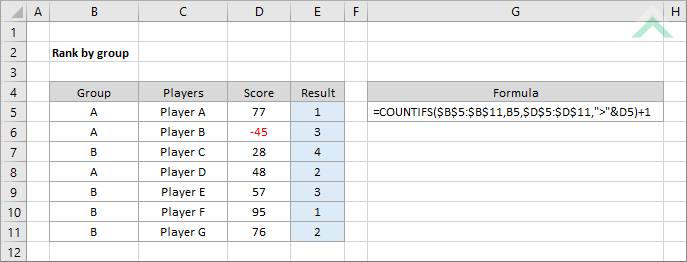
|
=COUNTIFS($B$5:$B$11,B5,$D$5:$D$11,">"&D5)+1
|
GENERIC FORMULA
=COUNTIFS(group_rng,group,rank_rng,">"&number)+1
ARGUMENTS EXPLANATION This formula uses the COUNTIFS function to rank a list of values by group.
In this example each of the numbers have been assigned with either Group A or Group B and therefore are only ranked against the numbers that have been assigned with the same group. |
RELATED TOPICS
| Related Topic | Description | Related Topic and Description |
|---|---|---|
| Rank list of value | How to rank a list of values | |
| If ranked first | How to test if a value in a cell is ranked first and return a value if the test is True or False | |
| If ranked last | How to test if a value in a cell is ranked last and return a value if the test is True or False |
RELATED FUNCTIONS
| Related Functions | Description | Related Functions and Description |
|---|---|---|
| COUNTIFS Function | The Excel COUNTIFS function returns the number of cells in a range that meet one or more specified criteria |
