Open an Excel workbook that was recently used
How to open a workbook that was recently used and closed using Excel and Shortcut methods
File tab > Open > Recent > Select the workbook
| 1. Select the File tab. | 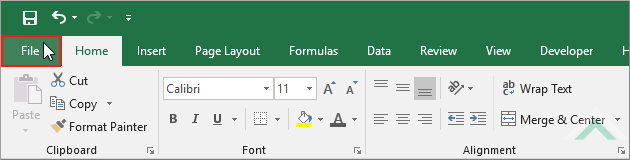 |
| 2. Click Open. 3. Click Recent. 4. Select the workbook to open it. Note: in this example we are opening a workbook titled Examples.xlsx that was recently used. |
 |
WINDOWS SHORTCUT
Ctrl
O
NOTES
This shortcut will instantly take you Step 2 of Excel-Method 1. You can then follow Steps 3 and 4 from the Excel-Method 1 to open a workbook, which is click on Recent and select the workbook from a list of recently used workbooks that you want to open.
EXPLANATION
This tutorial explains and provides step by step instructions on how to open a workbook that was recently used and closed using Excel and Shortcut methods.
This tutorial explains and provides step by step instructions on how to open a workbook that was recently used and closed using Excel and Shortcut methods.
Excel Method: This tutorial provides one Excel method that can be applied to open a recently used and closed Excel workbook. This method opens an Excel workbook through an existing workbook, in four steps.
Shortcut Method: The shortcut method in this example will take you to the Open window from which you can browser through the recently used workbooks and select an Excel workbook that you want to open.
RELATED TOPICS
| Related Topic | Description | Related Topic and Description |
|---|---|---|
| Open an Excel workbook | How to open a single workbook using Excel, VBA and Shortcut methods | |
| Open an Excel workbook as Read-Only | How to open a single workbook as Read-Only using Excel and VBA methods | |
| Open an Excel workbook in Protected View | How to open a single workbook in Protected View using Excel and VBA methods | |
| Close an Excel workbook | How to close a single workbook using Excel, VBA and Shortcut methods | |
| Save an Excel workbook | How to save a workbook using Excel, VBA and Shortcut methods |
