Insert new tabs to the Ribbon
How to insert new tabs to the Ribbon using Excel
Right-click on Ribbon > Customize the Ribbon > New Tab
| 1. Right-click on the Excel Ribbon. 2. Click on the Customize the Ribbon. Note: these first two steps provide instructions on how to open the Ribbon Customization Menu. Click on the link to see multiple ways that can be applied to open the Ribbon Customization Menu. |
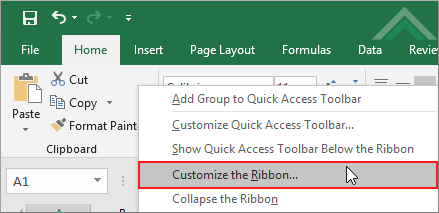 |
| 3. Click New Tab to insert a new tab. | 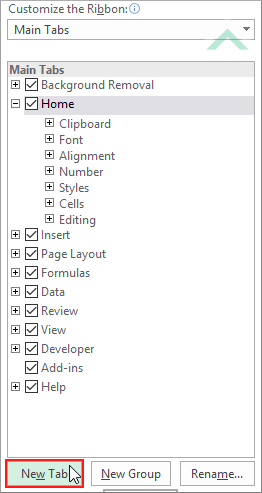 |
EXPLANATION
This tutorial explains and provides step by step instructions on how to insert new tabs to an Excel Ribbon. This is achieved through the Ribbon Customization Menu.
This tutorial explains and provides step by step instructions on how to insert new tabs to an Excel Ribbon. This is achieved through the Ribbon Customization Menu.
RELATED TOPICS
| Related Topic | Description | Related Topic and Description |
|---|---|---|
| Open Ribbon customization menu | How to access the Customize the Ribbon menu using Excel | |
| Remove tabs from the Ribbon | How to remove tabs from the Ribbon using Excel | |
| Hide tabs in the Ribbon | How to hide tabs in the Ribbon using Excel | |
| Show tabs in the Ribbon | How to show tabs in the Ribbon using Excel | |
| Create a new group in the Ribbon | How to create a new group in the Ribbon using Excel |
