Insert file path and name into header
This tutorial shows how to insert the file path and name into a header in a specific sheet using Excel and VBA
Select sheet > Insert tab > Text group > Header & Footer > Select header area > Design tab > Header & Footer Elements group > File Path > Click anywhere on the sheet
| 1. Select the sheet in which you want to insert the file path and name in the header. Note: In this example we have selected Sheet1, which will display the file path of this excel workbook and the name of the workbook in the header. |
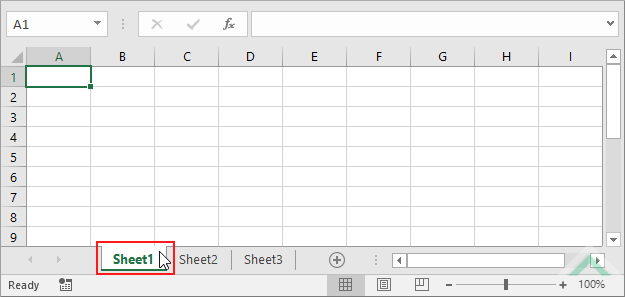 |
| 2. Select the Insert tab. |  |
| 3. Select the Text group. 4. Click on Header & Footer. |
 |
| 5. Select the header area in which you want to show the file path and name. Note: In this example we have selected the center header area. |
 |
| 6. Select the Design tab. 7. Click on File Path in the Header & Footer Elements group. |
 |
| 8. This will insert &[Path]&[File] in the selected header area which will return the location of the file and its name. 9. Click anywhere on the sheet. |
 |
Sub Insert_file_path_name_header()
'declare a variable
Dim ws As Worksheet
Set ws = Worksheets("Sheet1")
With ws.PageSetup
.CenterHeader = "&Z&F"
End With
End Sub
NOTES
Note 1: This VBA code will insert the file path and file name into the center header area of "Sheet1".
Note 1: This VBA code will insert the file path and file name into the center header area of "Sheet1".
RELATED TOPICS
| Related Topic | Description | Related Topic and Description |
|---|---|---|
| Insert a header | How to insert a header | |
| Insert a footer | How to insert a footer in a specific sheet | |
| Insert sheet name into header | How to insert the sheet name into a header in a specific sheet | |
| Insert page numbers into header | How to insert page numbers into a header in a specific sheet | |
| Insert file path and name into footer | How to insert the file path and name into a footer in a specific sheet |
