Highlight bottom 3 values
This tutorial shows how to highlight the bottom 3 numbers in a range using Excel and VBA
Select range > Home tab > Style group > Conditional Formatting > New Rules > Format only top or bottom ranked values > Select Bottom > Enter 3 > Format > Fill tab > Select color > OK > OK
| 1. Select the range in which you want to highlight the bottom 3 numbers. Note: In this example we are selecting a range of cells from B3 to B9. |
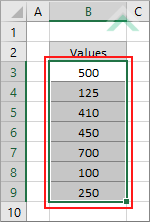 |
| 2. Select the Home tab. |  |
| 3. Click on Conditional Formatting in the Style group. 4. Click on New Rules. |
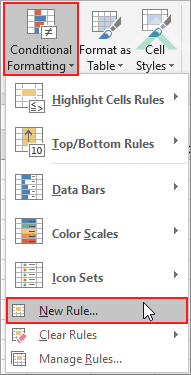 |
| 5. Select Format only top or bottom ranked values. 6. Select the Bottom option from the drop down menu. 7. Enter a value of 3 in the input box menu. Note: By default this value in 10. 8. Click on the Format button. |
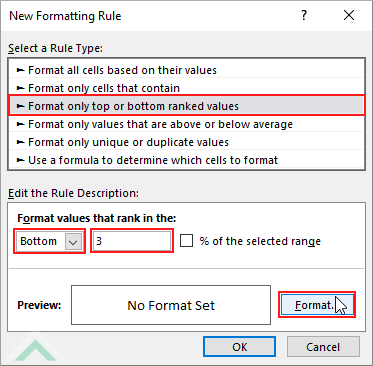 |
| 9. Click on the Fill tab and select the color that you want to highlight the cells that contain the lowest 3 value. 10. Click on OK. |
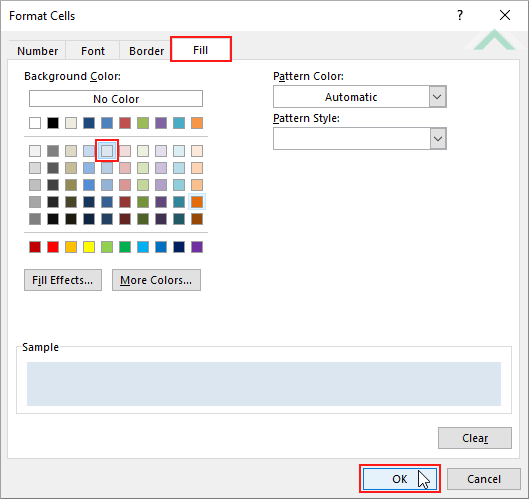 |
| 11. Click OK in the New Formatting Rule dialog box. |  |
| 12. This image show the result of these steps Note: In this example the bottom 3 numbers in the selected range (B3:B9) are 100, 125 and 250 which are captured in cells B8, B4 and B9, respectively, and now highlighted in the color that we selected. |
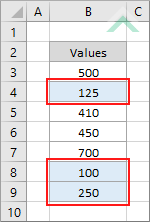 |
Sub Highlight_bottom_3_values()
'declare variables
Dim ws As Worksheet
Dim ColorRng As Range
Dim ColorCell As Range
Set ws = Worksheets("Sheet1")
Set ColorRng = ws.Range("B3:B9")
Set ColorRng = ws.Range("B3:B9")
Bottomn = 3
'highlight the cells with bottom 3 numbers
For x = 1 To Bottomn
For Each ColorCell In ColorRng
For x = 1 To Bottomn
For Each ColorCell In ColorRng
If ColorCell.Value = Application.WorksheetFunction.Small(ColorRng, x) Then
ColorCell.Interior.Color = RGB(220, 230, 248)
End If
ColorCell.Interior.Color = RGB(220, 230, 248)
End If
Next
Next x
End Sub
NOTES
Note 1: This VBA code will highlight the cells that contains the 3 smallest numbers in range B3 to B9 of "Sheet1".
Note 1: This VBA code will highlight the cells that contains the 3 smallest numbers in range B3 to B9 of "Sheet1".
RELATED TOPICS
| Related Topic | Description | Related Topic and Description |
|---|---|---|
| Highlight cells with unique values | How to highlight cells that contain unique values in a selected range | |
| Highlight highest value | How to highlight the highest number in a range | |
| Highlight lowest value | How to highlight the lowest number in a range | |
| Highlight top 3 values | How to highlight the top 3 numbers in a range |
