Hide sheet tabs section
How to hide the sheet tabs section at the bottom of the workbook using Excel and VBA methods
File tab Options > Advanced > Display options for this workbook > Uncheck Show sheet tabs checkbox
| 1. Select the File tab. | 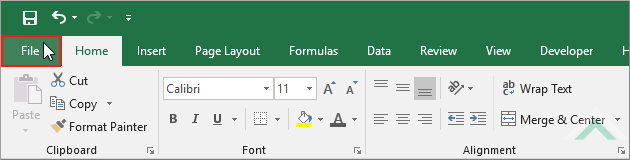 |
| 2. Click on Options. | 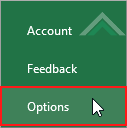 |
| 3. Select the Advanced tab. | 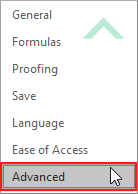 |
| 4. Scroll down to Display options for this workbook section. 5. Uncheck the Show sheet tabs checkbox. |
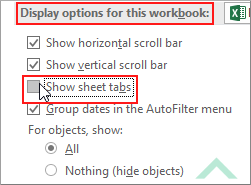 |
| 6. Click OK. | 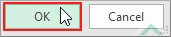 |
METHOD 1. Hide sheet tabs section using VBA
VBA
Sub Hide_sheets_tab_section()
'hide sheet tabs
ActiveWindow.DisplayWorkbookTabs = False
ActiveWindow.DisplayWorkbookTabs = False
End Sub
EXPLANATION
This tutorial shows how to hide the sheet tabs section at the bottom of the workbook using Excel and VBA methods.
This tutorial provides one Excel method that can be applied to hide the sheet tabs section. This is achieved in six steps by adjusting the workbook's options.
Using VBA the sheet tabs can be hidden by setting the DisplayWorkbookTabs to False.
RELATED TOPICS
| Related Topic | Description | Related Topic and Description |
|---|---|---|
| Show sheet tabs section | How to show the sheet tabs section at the bottom of the workbook using Excel and VBA methods | |
| Hide gridlines in a worksheet | How to hide gridlines in a worksheet using Excel and VBA methods | |
| Show gridlines in a worksheet | How to show gridlines in a worksheet using Excel and VBA methods | |
| Hide gridlines in a workbook | How to hide gridlines in a workbook using Excel and VBA methods | |
| Hide gridlines in multiple worksheets | How to hide gridlines in multiple worksheets using Excel and VBA methods |
