Excel NOW Function
The Excel NOW function returns the current date and time
Example: Excel NOW Function
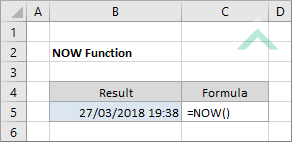
|
=NOW()
|
Result in cell B5 (27/03/2018 19:38) - returns the current date and time.
|
METHOD 2. Excel NOW function using the Excel built-in function library
EXCEL
Formulas tab > Function Library group > Date & Time > NOW
| =NOW() Note: given the Excel NOW function does not accept arguments there is no option to fill in input boxes. It will immediately return the current date and time. |
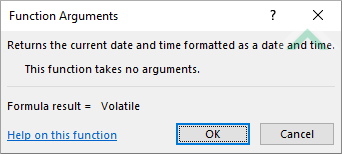 |
Sub Excel_NOW_Function()
'declare a variable
Dim ws As Worksheet
Dim ws As Worksheet
Set ws = Worksheets("NOW")
'apply the Excel NOW function
ws.Range("B5") = Now
ws.Range("B5") = Now
End Sub
OBJECTS
Worksheets: The Worksheets object represents all of the worksheets in a workbook, excluding chart sheets.
Range: The Range object is a representation of a single cell or a range of cells in a worksheet.
Worksheets: The Worksheets object represents all of the worksheets in a workbook, excluding chart sheets.
Range: The Range object is a representation of a single cell or a range of cells in a worksheet.
PREREQUISITES
Worksheet Name: Have a worksheet named NOW.
Worksheet Name: Have a worksheet named NOW.
ADJUSTABLE PARAMETERS
Output Range: Select the output range by changing the cell reference ("B5") in the VBA code to any cell in the worksheet that doesn't conflict with the formula.
DESCRIPTION
The Excel NOW function returns the current date and time.
The Excel NOW function returns the current date and time.
SYNTAX
=NOW()
=NOW()
ARGUMENTS
The Excel NOW Function does not accept any arguments.
The Excel NOW Function does not accept any arguments.
ADDITIONAL NOTES
Note 1: The Excel NOW Function does not accept any arguments.
Note 2: Each time the worksheet is recalculated or opened the current date and time will be updated.
