Excel COUNTIF Function
The Excel COUNTIF function returns the number of cells in a range that meet a specified criteria
Example: Excel COUNTIF Function
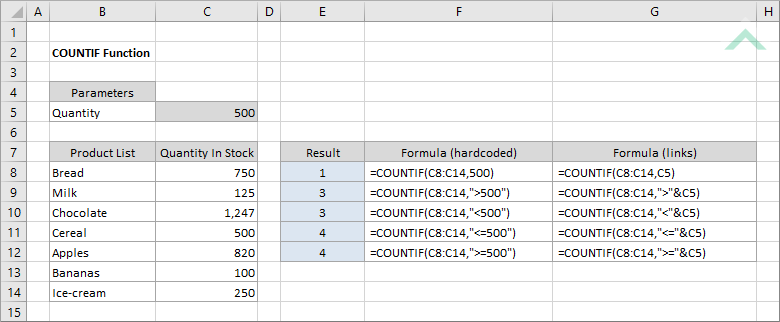
|
=COUNTIF(C8:C14,500)
|
Result in cell E8 (1) - returns the number of cells that are equal to 500 in range (C8:C14).
|
|
=COUNTIF(C8:C14,">500")
|
Result in cell E9 (3) - returns the number of cells that are greater than 500 in range (C8:C14).
|
|
=COUNTIF(C8:C14,"<500")
|
Result in cell E10 (3) - returns the number of cells that are less than 500 in range (C8:C14).
|
|
=COUNTIF(C8:C14,"<=500")
|
Result in cell E11 (4) - returns the number of cells that are less than or equal to 500 in range (C8:C14).
|
|
=COUNTIF(C8:C14,">=500")
|
Result in cell E12 (4) - returns the number of cells that are greater than or equal to 500 in range (C8:C14).
|
|
=COUNTIF(C8:C14,C5)
|
Result in cell E8 (1) - returns the number of cells that are equal to the same value as in cell (C5) in range (C8:C14).
|
|
=COUNTIF(C8:C14,">"&C5)
|
Result in cell E9 (3) - returns the number of cells that are greater than the value in cell (C5) in range (C8:C14).
|
|
=COUNTIF(C8:C14,"<"&C5)
|
Result in cell E10 (3) - returns the number of cells that are less than the value in cell (C5) in range (C8:C14).
|
|
=COUNTIF(C8:C14,"<="&C5)
|
Result in cell E11 (4) - returns the number of cells that are less than or equal to the value in cell (C5) in range (C8:C14).
|
|
=COUNTIF(C8:C14,">="&C5)
|
Result in cell E12 (4) - returns the number of cells that are greater than or equal to the value in cell (C5) in range (C8:C14).
|
METHOD 3. Excel COUNTIF function using the Excel built-in function library with hardcoded value
EXCEL
| =COUNTIF(C8:C14,">500") Note: in this example we are populating both of the input boxes, as they are both required COUNTIF arguments, with a criteria of greater than 500. |
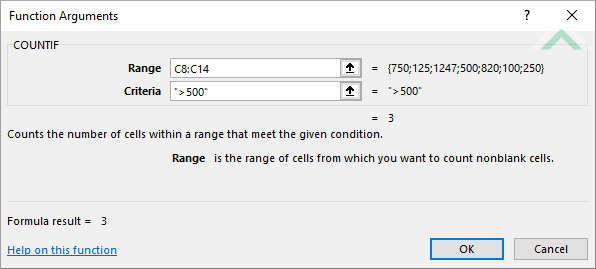 |
METHOD 4. Excel COUNTIF function using the Excel built-in function library with links
EXCEL
| =COUNTIF(C8:C14,">"&C5) Note: in this example we are populating both of the input boxes, as they are both required COUNTIF arguments, with a criteria of greater than the value in cell (C5). |
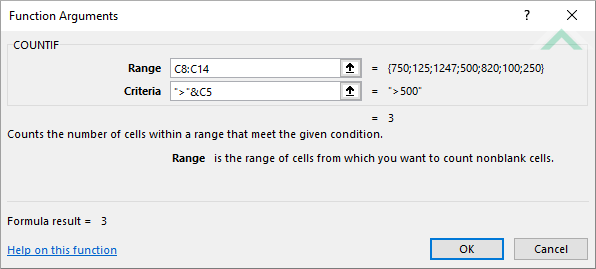 |
Dim ws As Worksheet
ws.Range("E8") = Application.WorksheetFunction.CountIf(ws.Range("C8:C14"), 500)
ws.Range("E9") = Application.WorksheetFunction.CountIf(ws.Range("C8:C14"), ">500")
ws.Range("E10") = Application.WorksheetFunction.CountIf(ws.Range("C8:C14"), "<500")
ws.Range("E11") = Application.WorksheetFunction.CountIf(ws.Range("C8:C14"), "<=500")
ws.Range("E12") = Application.WorksheetFunction.CountIf(ws.Range("C8:C14"), ">=500")
End Sub
Worksheets: The Worksheets object represents all of the worksheets in a workbook, excluding chart sheets.
Range: The Range object is a representation of a single cell or a range of cells in a worksheet.
Worksheet Name: Have a worksheet named COUNTIF.
Data Range: Ensure that the data that you want to count from is captured in range ("C8:C14") in the COUNTIF worksheet.
ADJUSTABLE PARAMETERS
Data Range: Select the range that you want to count from by changing the range ("C8:C14") to any range in the worksheet that doesn't conflict with the formula.
Output Range: Select the output range by changing the cell references ("E8"), ("E9"), ("E10"), ("E11") and ("E12") in the VBA code to any cell in the worksheet, that doesn't conflict with the formula.
Dim ws As Worksheet
ws.Range("E8") = Application.WorksheetFunction.CountIf(ws.Range("C8:C14"), ws.Range("C5"))
ws.Range("E9") = Application.WorksheetFunction.CountIf(ws.Range("C8:C14"), ">" & ws.Range("C5"))
ws.Range("E10") = Application.WorksheetFunction.CountIf(ws.Range("C8:C14"), "<" & ws.Range("C5"))
ws.Range("E11") = Application.WorksheetFunction.CountIf(ws.Range("C8:C14"), "<=" & ws.Range("C5"))
ws.Range("E12") = Application.WorksheetFunction.CountIf(ws.Range("C8:C14"), ">=" & ws.Range("C5"))
End Sub
Worksheets: The Worksheets object represents all of the worksheets in a workbook, excluding chart sheets.
Range: The Range object is a representation of a single cell or a range of cells in a worksheet.
Worksheet Name: Have a worksheet named COUNTIF.
Data Range: Ensure that the data that you want to count from is captured in range ("C8:C14") in the COUNTIF worksheet.
Specific Value: Input the specific value that you want to test for in cell ("C5") in the COUNTIF worksheet.
ADJUSTABLE PARAMETERS
Specific Value: Select the specific value that you want to test for by changing the value in cell ("C5").
Data Range: Select the range that you want to count from by changing the range ("C8:C14") to any range in the worksheet that doesn't conflict with the formula.
Output Range: Select the output range by changing the Range references ("E8"), ("E9"), ("E10"), ("E11") and ("E12") in the VBA code to any cell in the worksheet, that doesn't conflict with the formula.
The Excel COUNTIF function returns the number of cells in a range that meet a specified criteria.
=COUNTIF(range, criteria)
ARGUMENTS
range: (Required) The range of cells you want to count from.
criteria: (Required) The criteria that is used to determine which of the cells from the specified range should be counted.
