Edit a comment
How to edit a comment using the Excel, VBA and Shortcut methods
| 1. Right-click on the cell where you want to edit a comment. 2. Click Edit Comment. Note: in this example we are editing a comment in cell B2. |
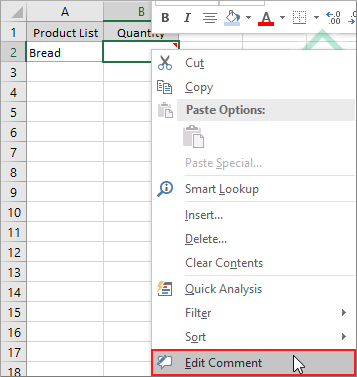 |
| 3. Edit the comment in the comment box. | 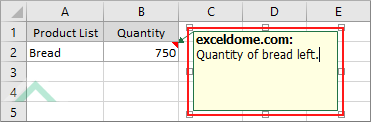 |
| 1. Select the cell where you want to edit a comment. Note: in this example we are editing a comment in cell B2. |
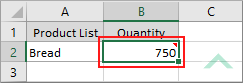 |
| 2. Select the Review tab. | 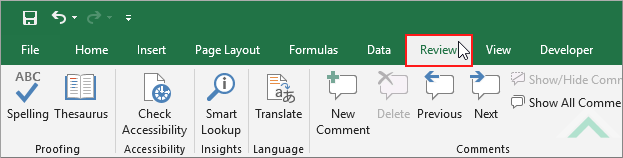 |
| 3. Click Edit Comment in the Comments group. | 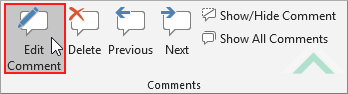 |
| 4. Edit the comment in the comment box. | 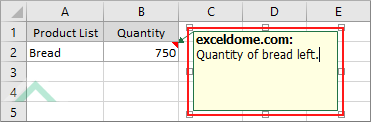 |
Worksheets("Analysis").Range("B2").Comment.Text "Quantity of bread left."
End Sub
Worksheets: The Worksheets object represents all of the worksheets in a workbook, excluding chart sheets.
Range: The Range object is a representation of a single cell or a range of cells in a worksheet.
Worksheet Name: Have a worksheet named Analysis.
ADJUSTABLE PARAMETERS
Cell to edit a comment in: Select the cell in which to edit a comment by changing the cell reference ("B2") in the VBA code to any cell in the worksheet that contains a comment that you want to edit.
Worksheet Selection: Select the worksheet in which you want edit a comment by changing the Analysis worksheet name, in the VBA code, to any worksheet in the workbook.
Comment: Change the comment by replacing the comment "Quantity of bread left." in the VBA code.
NOTES
Select the cell that contains the comment that you want to edit and then action the shortcut.
This tutorial explains and provides step by step instructions on how to edit a comment using the Excel, VBA and Shortcut methods.
Excel Methods: Using Excel you can edit a comment in the selected cell, that contains the comment, with the ribbon option or a cell option.
VBA Methods: Using VBA you can edit a comment in a cell that has been specified in the VBA code and contains the comment that you want to edit.
Shortcut Methods: Using a Shortcut method, it will bring up the comment in the selected cell for editing.
