Delete multiple Excel worksheets
How to delete multiple Excel worksheets using Excel, VBA and Shortcut methods
| 1. Press and hold the Shift key and select the worksheets that you want to delete. Note: in this example we are deleting three worksheets and therefore have selected three sheets. |
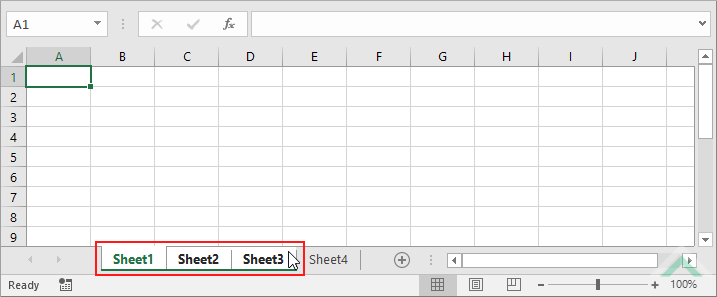 |
| 2. Right-click on any of the selected worksheets. 3. Click Delete. |
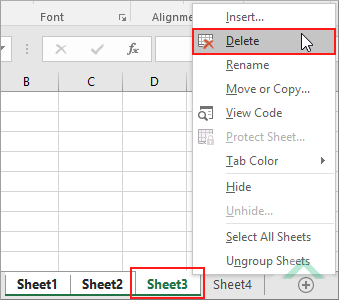 |
METHOD 2. Delete multiple Excel worksheets using the ribbon option
EXCEL
| 1. Press and hold the Shift key and select the worksheets that you want to delete. Note: in this example we are deleting three worksheets and therefore have selected three sheets. |
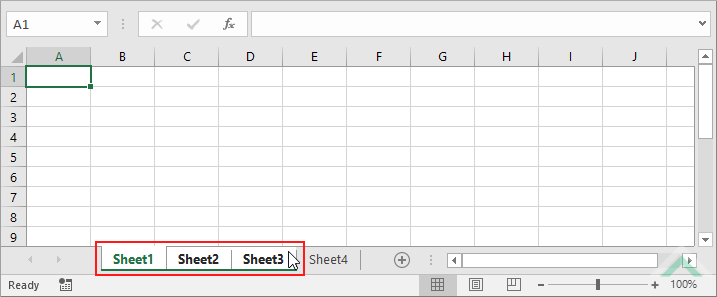 |
| 2. Select the Home tab. |  |
| 3. Click Delete in the Cells group. 4. Click Delete Sheet. |
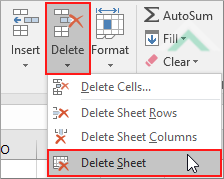 |
Dim ws1 As Worksheet
Dim ws2 As Worksheet
Dim ws3 As Worksheet
Set ws2 = Worksheets("Sheet2")
Set ws3 = Worksheets("Sheet3")
ws1.Delete
ws2.Delete
ws3.Delete
End Sub
Worksheets: The Worksheets object represents all of the worksheets in a workbook, excluding chart sheets.
Minimum Number of Worksheets: Have at least four worksheets in a workbook.
Worksheet Names: Have three worksheets named Sheet1, Sheet2 and Sheet3.
ADJUSTABLE PARAMETERS
Worksheets to Delete: Select worksheets that you want to delete by changing the Sheet1, Sheet2 and Sheet3 worksheet names in the VBA code to any worksheet in the workbook.
METHOD 2. Delete multiple Excel worksheets from a list of names that you want to delete using VBA
VBA
Set ws2 = Worksheets("Parameters").Range("D3")
Set ws3 = Worksheets("Parameters").Range("D4")
Worksheets(ws1.Value).Delete
Worksheets(ws2.Value).Delete
Worksheets(ws3.Value).Delete
End Sub
Worksheets: The Worksheets object represents all of the worksheets in a workbook, excluding chart sheets.
Range: The Range object is a representation of a single cell or a range of cells in a worksheet.
Minimum Number of Worksheets: Have at least four worksheets in a workbook, including the Parameters worksheet.
Worksheet Names: Have four worksheets named Parameters, Sheet1, Sheet2 and Sheet3.
Worksheets to Delete: Cells ("D2"), ("D3") and ("D4") in the Parameters worksheet need to be populated with the names of the worksheets that you want to delete.
ADJUSTABLE PARAMETERS
Worksheets to Delete: Select worksheets that you want to delete by changing the worksheet names in cells ("D2"), ("D3") and ("D4") in the Parameters worksheet.
METHOD 3. Delete multiple Excel worksheets from a list of names that you want to delete with a For Loop using VBA
VBA
For Each deletews In ThisWorkbook.Worksheets("Parameters").Range("D2:D4")
ThisWorkbook.Worksheets(deletews.Value).Delete
End Sub
Worksheets: The Worksheets object represents all of the worksheets in a workbook, excluding chart sheets.
Range: The Range object is a representation of a single cell or a range of cells in a worksheet.
Minimum Number of Worksheets: Have at least four worksheets in a workbook, including the Parameters worksheet.
Worksheet Names: Have four worksheets named Parameters, Sheet1, Sheet2 and Sheet3.
Worksheets to Delete: Cell ("D2"), ("D3") and ("D4") in the Parameters worksheet need to be populated with the names of the worksheets that you want to delete.
ADJUSTABLE PARAMETERS
Worksheets to Delete: Select worksheets that you want to delete by changing the worksheet names in cells ("D2"), ("D3") and ("D4") in the Parameters worksheet.
METHOD 4. Delete multiple Excel worksheets from a list of names that you want to delete with a For Loop using VBA
VBA
Dim ws As Worksheet
Worksheets(deletews).Delete
End Sub
Worksheets: The Worksheets object represents all of the worksheets in a workbook, excluding chart sheets.
Minimum Number of Worksheets: Have at least four worksheets in a workbook, including the Parameters worksheet.
Worksheet Names: Have four worksheets named Parameters, Sheet1, Sheet2 and Sheet3.
Worksheets to Delete: Cell ("D2"), ("D3") and ("D4") in the Parameters worksheet need to be populated with the names of the worksheets that you want to delete.
ADJUSTABLE PARAMETERS
Worksheets to Delete: Select worksheets that you want to delete by changing the names in cells ("D2"), ("D3") and ("D4") in the Parameters worksheet.
NOTES
Select the worksheets that you want to delete, then action the shortcut. The shortcut will delete all of the selected worksheets.
This tutorial explains and provides step by step instructions on how to delete multiple worksheets using Excel, VBA and Shortcut methods.
Excel Methods: Using Excel you can delete multiple worksheet with a ribbon or sheet option.
VBA Methods: Using VBA you can delete multiple worksheets by directly entering the names of the worksheets that you want to delete or by referencing to cells that capture the names of the worksheets that you want to delete.
Shortcut Method: Using a Shortcut you can delete multiple selected worksheets.
