Delete a comment
How to delete a comment using the Excel, VBA and Shortcut methods
| 1. Right-click on the cell where you want to delete a comment. 2. Click Delete Comment. Note: in this example we are deleting a comment in cell B2. |
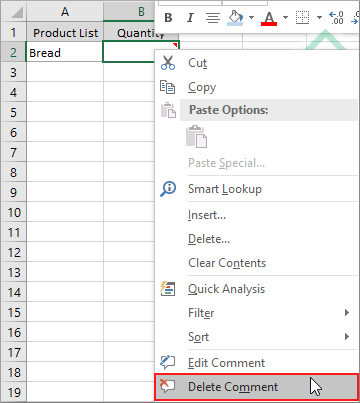 |
| 1. Select the cell from which you want to delete a comment. Note: in this example we are deleting a comment in cell B2. |
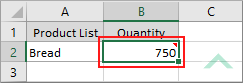 |
| 2. Select the Review tab. | 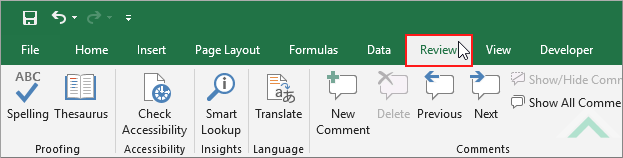 |
| 3. Click Delete Comment in the Comments group. | 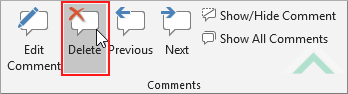 |
Worksheets("Analysis").Range("B2").ClearComments
End Sub
Worksheets: The Worksheets object represents all of the worksheets in a workbook, excluding chart sheets.
Range: The Range object is a representation of a single cell or a range of cells in a worksheet.
Worksheet Name: Have a worksheet named Analysis.
ADJUSTABLE PARAMETERS
Cell in which to delete a comment: Select the cell in which to delete a comment by changing the cell reference ("B2") in the VBA code to any cell in the worksheet.
Worksheet Selection: Select the worksheet in which you want delete a comment by changing the Analysis worksheet name, in the VBA code, to any worksheet in the workbook.
NOTES
Select the cell in which you want to delete a comment and then action the shortcut.
This tutorial explains and provides step by step instructions on how to delete a comment using the Excel, VBA and Shortcut methods.
Excel Methods: Using Excel you can delete a comment in the selected cell with the ribbon option or cell option.
VBA Methods: Using VBA you can delete a comment in a cell that has been specified in the VBA code.
Shortcut Methods: Using a Shortcut you can instantly delete a comment box in selected cell.
