Count cells that equal to a specific value
To count cells that are equal to a specific value you can apply an Excel or a VBA method using the Excel COUNTIF function
Example: Count cells that equal to a specific value
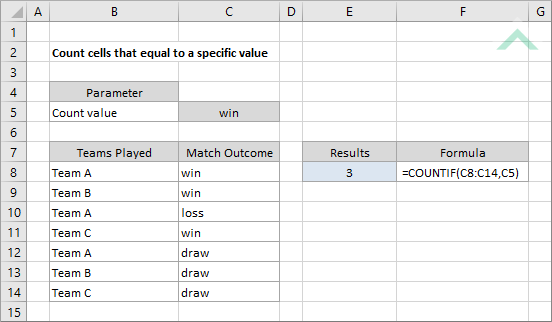
|
=COUNTIF(C8:C14,C5)
|
The formula uses the Excel COUNTIF function to count the number of cells in the range (C8:C14) that have a value equal to the value in cell C5.
|
Sub Count_cells_that_equal_to_a_specific_value()
'declare a variable
Dim ws As Worksheet
Dim ws As Worksheet
Set ws = Worksheets("Analysis")
'apply the formula to count the number of cells in range ("C8:C14") that have a value equal to the value in cell (C5)
ws.Range("E8") = Application.WorksheetFunction.CountIf(ws.Range("C8:C14"), ws.Range("C5"))
ws.Range("E8") = Application.WorksheetFunction.CountIf(ws.Range("C8:C14"), ws.Range("C5"))
End Sub
OBJECTS
Worksheets: The Worksheets object represents all of the worksheets in a workbook, excluding chart sheets.
Range: The Range object is a representation of a single cell or a range of cells in a worksheet.
Worksheets: The Worksheets object represents all of the worksheets in a workbook, excluding chart sheets.
Range: The Range object is a representation of a single cell or a range of cells in a worksheet.
PREREQUISITES
Worksheet Name: Have a worksheet named Analysis.
Data Range: Ensure that the data that you want to count from is captured in range ("C8:C14") in the Analysis worksheet.
Specific Value: Input the specific value that you want to test for in cell ("C5") in the Analysis worksheet.
Worksheet Name: Have a worksheet named Analysis.
Data Range: Ensure that the data that you want to count from is captured in range ("C8:C14") in the Analysis worksheet.
Specific Value: Input the specific value that you want to test for in cell ("C5") in the Analysis worksheet.
ADJUSTABLE PARAMETERS
Specific Value: Select the specific value that you want to count from a specified range by changing the value in cell ("C5"). Alternatively, you can replace ws.Range("C5") in the VBA code with the specific value or a defined name that represents the specific value that you want to test for.
Date Range: Select the range that you want to count from by changing the range ("C8:C14") to any range in the worksheet, that doesn't conflict with the formula.
Output Range: Select the output range by changing the cell reference ("E8") to any cell in the worksheet, that doesn't conflict with the formula.
EXPLANATION
To count cells that are equal to a specific value you can apply an Excel or a VBA method. The formula used to count cells that are equal to a specific value is driven by an Excel COUNTIF function.
In both the VBA and Excel examples the formula counts the number of cells from the specified range (C8:C14) that are equal to win, which is the value in cell C5. This is achieved through the use of the Excel COUNTIF function.
To count cells that are equal to a specific value you can apply an Excel or a VBA method. The formula used to count cells that are equal to a specific value is driven by an Excel COUNTIF function.
In both the VBA and Excel examples the formula counts the number of cells from the specified range (C8:C14) that are equal to win, which is the value in cell C5. This is achieved through the use of the Excel COUNTIF function.
FORMULA
=COUNTIF(range, value)
=COUNTIF(range, value)
ARGUMENTS
range: The range of cells you want to count from.
value: The value that is used to determine which of the cells should be counted, from a specified range, if the cells' value is equal to this specific value.
range: The range of cells you want to count from.
value: The value that is used to determine which of the cells should be counted, from a specified range, if the cells' value is equal to this specific value.
