Combine values from different cells with a space
This tutorial shows how to concatenate values from different cells into one cell separated by a single space using Excel formulas, with the CONCATENATE function and & sign
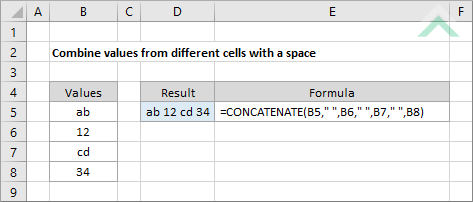
|
=CONCATENATE(B5," ",B6," ",B7," ",B8," ")
|
GENERIC FORMULA
=CONCATENATE(value1," ",value2," ",...)
ARGUMENTS EXPLANATION This formula uses the CONCATENATE function with the value that you want to combine. The use of two double quotation marks with a space between them inserts a blank space between the selected values.
In this example the formula combines the values captured in cells B5 to B8 in the same order that they have been selected in the formula. The use of two double quotation marks, with a space between them, returns a space between each of the selected values. |
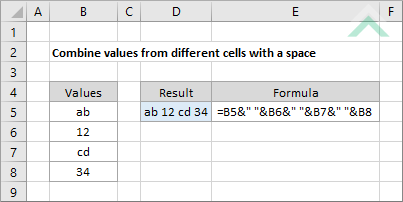
|
=B5&B6&B7&B8
|
GENERIC FORMULA
=value1&" "&value2&" "&...
ARGUMENTS EXPLANATION This formula uses the & sign to combine the values from different cells. The use of two double quotation marks with a space between them inserts a blank space between the selected values.
In this example the formula combines the values captured in cells B5 to B8 in the same order that they have been selected in the formula. The use of two double quotation marks, with a space between them, returns a space between each of the selected values. |
| Related Topic | Description | Related Topic and Description |
|---|---|---|
| Combine value in cells with a comma | How to combine values in separate cells with a comma (,) | |
| Combine values from different cells | How to concatenate values from different cells into one cell |
| Related Functions | Description | Related Functions and Description |
|---|---|---|
| SUBSTITUTE Function | The Excel SUBSTITUTE function replaces characters with another in a specified string |
