Color non blank cells
How to highlight non blank cells using Excel and VBA methods
| 1. Select the range in which you want to highlight non blank cells. Note: in this example we are selecting range B3:C9. |
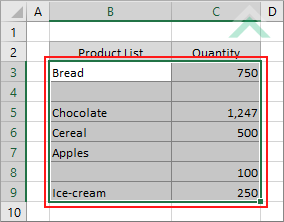 |
| 2. Select the Home tab. |  |
| 3. Click on Conditional Formatting in the Style group. 4. Click on New Rules. |
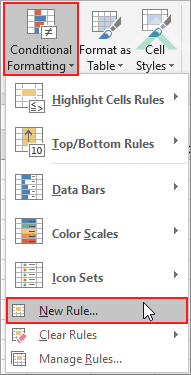 |
| 5. Select Use a formula to determine which cells to format. 6. Enter the following formula =NOT(ISBLANK(B3)). 7. Click on the Format button. Note: it's important that the cell referenced in the ISBLANK formula refers to the active cell in the selection. In this example that cell is B3. If a cell in the selection is returning a result of ("") then the ISBLANK formula will recognise this cell as a non blank cell and will highlight the cell. If you don't want to highlight such cells then you need to use the =B3<>"" formula, which will recognise such cells as blank. |
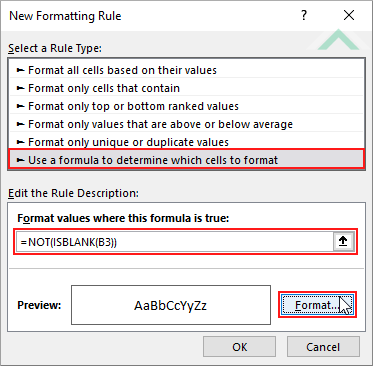 |
| 8. Select the Fill tab. 9. Select a color. 10. Click OK. |
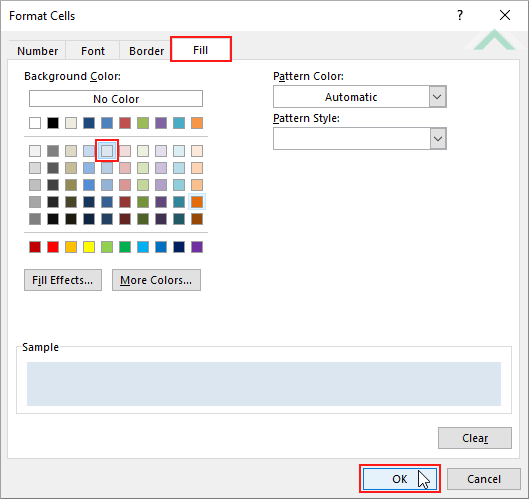 |
| 10. Click OK. | 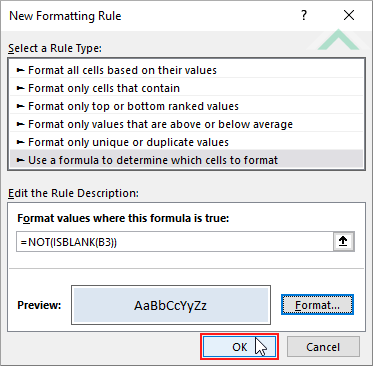 |
| Highlighted non blank cells. | 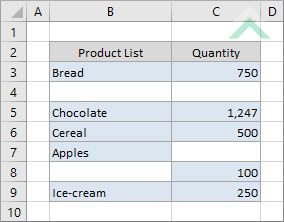
|
METHOD 1. Color non blank cells using VBA
VBA
Dim ws As Worksheet
Dim ColorRng As Range
Set ColorRng = ws.Range("B3:C9")
On Error Resume Next
ColorRng.SpecialCells(xlCellTypeConstants).Interior.Color = RGB(220, 230, 241)
ColorRng.SpecialCells(xlCellTypeFormulas).Interior.Color = RGB(220, 230, 241)
End Sub
Worksheet Names: Have a worksheet named Analysis.
Highlight Range: In this example the VBA code will highlight the non blank cells in range ("B3:C9").
ADJUSTABLE PARAMETERS
Sheet Selection: Select the worksheet in which you want to highlight non blank cells by changing the Analysis worksheet name in the VBA code.
Highlight Range: Select the range in which to highlight non blank cells by changing the range ("B3:C9") in the VBA code.
Highlight Color: Select the color to highlight the non blank cells by changing the RGB code (220, 230, 241) in the VBA code.
METHOD 2. Color non blank cells with ("") recognised as blank cells using VBA
VBA
Dim ws As Worksheet
Dim ColorRng As Range
Set ColorRng = ws.Range("B3:C9")
For Each ColorCell In ColorRng
ColorCell.Interior.Color = RGB(220, 230, 241)
Else
ColorCell.Interior.ColorIndex = xlNone
End If
Next
End Sub
Worksheet Names: Have a worksheet named Analysis.
Highlight Range: In this example the VBA code will highlight the non blank cells in range ("B3:C9").
ADJUSTABLE PARAMETERS
Sheet Selection: Select the worksheet in which you want to highlight non blank cells by changing the Analysis worksheet name in the VBA code.
Highlight Range: Select the range in which to highlight non blank cells by changing the range ("B3:C9") in the VBA code.
Highlight Color: Select the color to highlight the non blank cells by changing the RGB code (220, 230, 241) in the VBA code.
is tutorial explains and provides step by step instructions on how to highlight non blank cells using Excel and VBA methods.
Excel Method: This tutorial provides one Excel method that can be applied to highlight non blank cells in a selected range by using the Conditional Formatting. This is accomplished in 10 steps.
VBA Methods: This tutorial provides two VBA methods that can be applied to highlight non blank cells. The difference between the two methods is that the first method does not recognise a cell returning an output of "" as a blank cell, whilst the second method does.
| Related Topic | Description | Related Topic and Description |
|---|---|---|
| Fill blank cells with a specific value | How to fill blank cells with a specific value using Excel and VBA methods | |
| Count cells that are blank | How to count number of blank cells | |
| Sum values if cells are blank | How to sum values if associated cells are blank | |
| Color blank cells | How to highlight blank cells using Excel and VBA methods | |
| Count cells that are not blank | How to count cells that are not blank |
