Color blank cells
How to highlight blank cells using Excel and VBA methods
| 1. Select the range in which you want to highlight blank cells. Note: in this example we are selecting range B3:C9. |
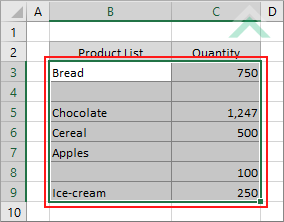 |
| 2. Select the Home tab. |  |
| 3. Click on Conditional Formatting in the Style group. 4. Click on New Rules. |
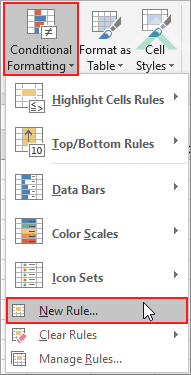 |
| 5. Select Use a formula to determine which cells to format. 6. Enter the following formula =ISBLANK(B3). 7. Click on the Format button. Note: it's important that the cell referenced in the ISBLANK formula refers to the active cell in the selection. In this example that cell is B3. If a cell in the selection is returning a result of ("") then the ISBLANK formula will not recognise this cell as a blank cell and will not highlight the cell. If you want to highlight such cells then you need to use the =B3="" formula, which will recognise such cells as blank. |
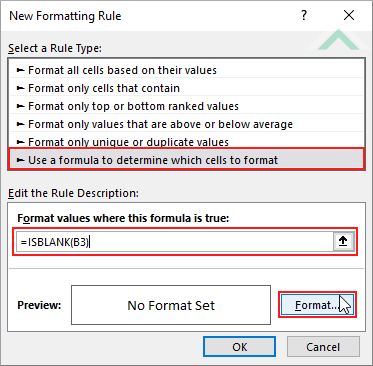 |
| 8. Select the Fill tab. 9. Select a color. 10. Click OK. |
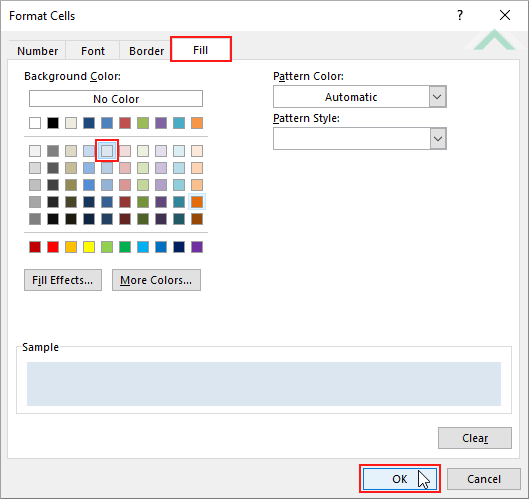 |
| 11. Click OK. | 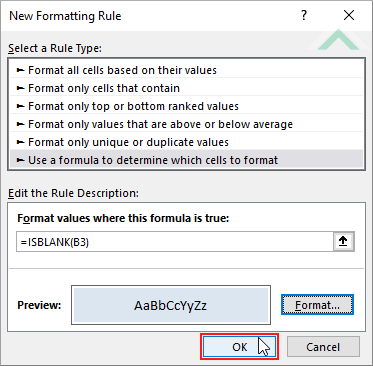 |
| Highlighted blank cells. | 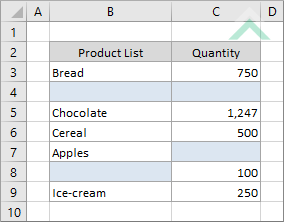 |
METHOD 1. Color blank cells using VBA
VBA
Dim ws As Worksheet
Dim ColorRng As Range
Set ColorRng = ws.Range("B3:C9")
ColorRng.SpecialCells(xlCellTypeBlanks).Interior.Color = RGB(220, 230, 241)
End Sub
Worksheets: The Worksheets object represents all of the worksheets in a workbook, excluding chart sheets.
Worksheet Names: Have a worksheet named Analysis.
Highlight Range: In this example the VBA code will highlight the blank cells in range ("B3:C9").
ADJUSTABLE PARAMETERS
Sheet Selection: Select the worksheet in which you want to highlight blank cells by changing the Analysis worksheet name in the VBA code.
Highlight Range: Select the range in which to highlight blank cells by changing the range ("B3:C9") in the VBA code.
Highlight Color: Select the color to highlight the blank cells by changing the RGB code (220, 230, 241) in the VBA code.
METHOD 2. Color blank cells with ("") recognised as blank cells using VBA
VBA
Dim ws As Worksheet
Dim ColorRng As Range
Set ColorRng = ws.Range("B3:C9")
For Each ColorCell In ColorRng
ColorCell.Interior.Color = RGB(220, 230, 241)
Else
ColorCell.Interior.ColorIndex = xlNone
End If
Next
End Sub
Worksheets: The Worksheets object represents all of the worksheets in a workbook, excluding chart sheets.
Worksheet Names: Have a worksheet named Analysis.
Highlight Range: In this example the VBA code will highlight the blank cells in range ("B3:C9").
ADJUSTABLE PARAMETERS
Sheet Selection: Select the worksheet in which you want to highlight blank cells by changing the Analysis worksheet name in the VBA code.
Highlight Range: Select the range in which to highlight blank cells by changing the range ("B3:C9") in the VBA code.
Highlight Color: Select the color to highlight the blank cells by changing the RGB code (220, 230, 241) in the VBA code.
This tutorial explains and provides step by step instructions on how to highlight blank cells using Excel and VBA methods.
Excel Method: This tutorial provides one Excel method that can be applied to highlight blank cells in a selected range by using the Conditional Formatting. This is accomplished in 11 steps.
VBA Methods: This tutorial provides two VBA methods that can be applied to highlight blank cells. The difference between the two methods is that the first method does not recognise a cell returning an output of "" as a blank cell, whilst the second method does.
| Related Topic | Description | Related Topic and Description |
|---|---|---|
| Fill blank cells with a specific value | How to fill blank cells with a specific value using Excel and VBA methods | |
| Count cells that are blank | How to count number of blank cells | |
| Sum values if cells are blank | How to sum values if associated cells are blank | |
| If a cell is blank | How to test if a cell is blank and return a specified value | |
| Count cells that are not blank | How to count cells that are not blank |
