Assign a macro to a button
This tutorial shows how to assign a macro to a Form Control and ActiveX Control button using Excel or VBA
METHOD 1. Assign a macro to a Form Control button
EXCEL
Right-click in a button > Select Assign Macro > Select a macro > Click OK
| 1. Right-click on the Form Control button. 2. Select Assign Macro. |
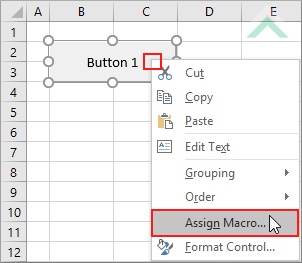 |
| 3. Select the macro that you want to assign to the button. 4. Click OK. |
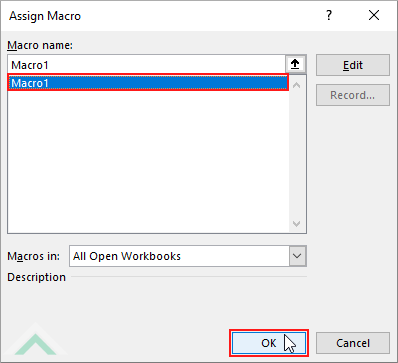 |
METHOD 1. Assign a macro to an ActiveX Control button
VBA
Private Sub CommandButton1_Click()
'assign a macro to a button
Application.Run ("Marco1")
Application.Run ("Marco1")
End Sub
ADJUSTABLE PARAMETERS
Macro: Select the macro that you want to assign to a button by changing the macro name from ("Macro1") to any existing macro in the workbook.
Macro: Select the macro that you want to assign to a button by changing the macro name from ("Macro1") to any existing macro in the workbook.
ADDITIONAL NOTES
Note 1: To quickly enter into the VBA editor that is associate with the button, double click on the button to which you want to assign a macro.
Note 1: To quickly enter into the VBA editor that is associate with the button, double click on the button to which you want to assign a macro.
EXPLANATION
This tutorial shows how to assign a macro to a Form Control and ActiveX Control button.
To assign a macro to a Form Control button this can be achieved through an Assign Macro dialog box, therefore, no need to write any additional code to link to a button.
To assign a macro to an ActiveX Control button you will need to use an 'Application.Run("Macro_Name")' VBA code.
RELATED TOPICS
| Related Topic | Description | Related Topic and Description |
|---|---|---|
| Create a Message Box | How to create a message box |
