Add workdays to date
This tutorial shows how to add workdays to a date through the use of an Excel formula, with the WORKDAY function
Hard coded formula
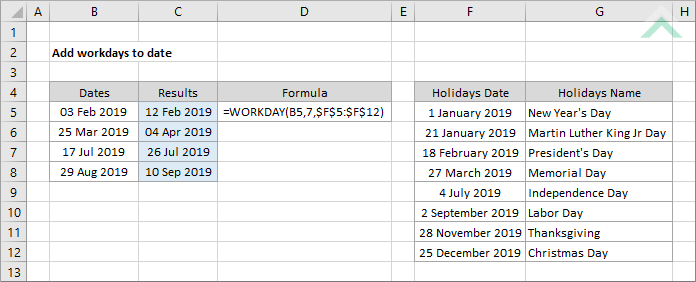
Cell reference formula
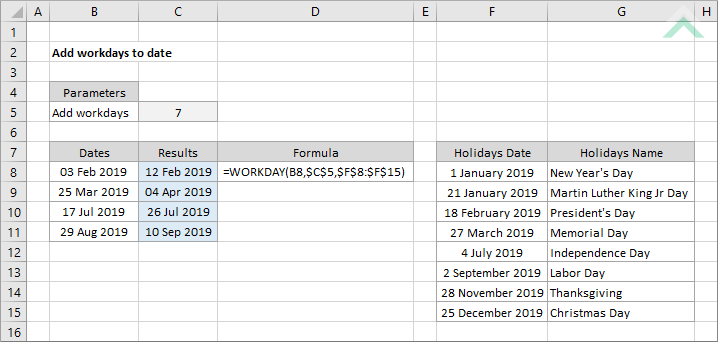
|
=WORKDAY(B5,7,$F$5:$F$12)
=WORKDAY(B8,$C$5,$F$8:$F$15)
|
GENERIC FORMULA
=WORKDAY(date,workdays,holidays)
ARGUMENTS GENERIC FORMULA
=WORKDAY(date,workdays,holidays)
ARGUMENTS EXPLANATION This formula uses the WORKDAY function to add a specific number of workdays to a date.
Click on either the Hard Coded or Cell Reference button to view the formula that has a number of workdays that are to be added to a specific date directly entered into the formula or referenced to a specific cell.
In this example the formula adds 7 workdays to the selected date whilst taking into consideration the impact of holidays. Holidays is optional in this formula, therefore, if you want to ignore the impact of holidays you simply leave out that parameter. |
RELATED TOPICS
| Related Topic | Description | Related Topic and Description |
|---|---|---|
| Return workdays in a month | How to return the number of working days in a month | |
| If a date is equal to | How to test if a date is equal to another date and return a value if the test is True or False |
