Add trailing zero to a number
This tutorial shows how to add a trailing zero (0) to a number through the use of an Excel formula, with the & sign and CONCATENATE function or VBA
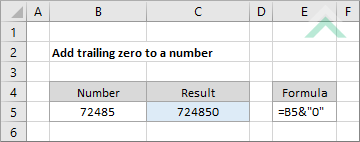
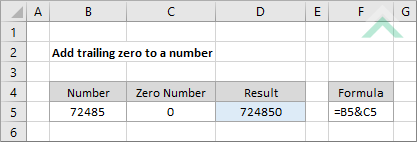
|
=B5&"0"
=B5&C5
|
GENERIC FORMULA
=number&0
ARGUMENTS GENERIC FORMULA
=number&zero
ARGUMENTS EXPLANATION This formula uses the & sign to insert a trailing zero to a number.
Click on either the Hard Coded or Cell Reference button to view the formula that either has the number zero (0) entered directly in the formula or referenced to a cell.
In this example we are adding a zero at the end of a number captured in cell B5. |
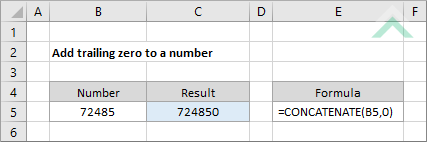
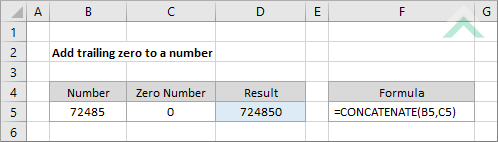
|
=CONCATENATE(B5,0)
=CONCATENATE(B5,C5)
|
GENERIC FORMULA
=CONCATENATE(number,0)
ARGUMENTS GENERIC FORMULA
=CONCATENATE(number,zero)
ARGUMENTS EXPLANATION This formula uses the CONCATENATE function to insert a trailing zero to a number
Click on either the Hard Coded or Cell Reference button to view the formula that either has the number zero (0) entered directly in the formula or referenced to a cell.
In this example we are concatenating a zero at the end of a number captured in cell B5 with the use of a CONCATENATE function. |
Dim ws As Worksheet
ws.Range("C5") = ws.Range("B5") & "0"
End Sub
Dim ws As Worksheet
ws.Range("D5") = ws.Range("B5") & ws.Range("C5")
End Sub
Dim ws As Worksheet
'add a trailing zero to a number
ws.Range("C" & x) = ws.Range("B" & x) & "0"
Next x
End Sub
Dim ws As Worksheet
'add a trailing zero to a number
ws.Range("D" & x) = ws.Range("B" & x) & ws.Range("C5")
Next x
End Sub
| Related Topic | Description | Related Topic and Description |
|---|---|---|
| Add leading zero to a number | How add a leading zero (0) to a number through the use of an Excel formula or VBA | |
| Remove trailing spaces in a cell | How remove only the trailing spaces from text in a cell through the use of an Excel formula or VBA | |
| Remove leading zeros | How to remove the leading zeros in a string through the use of an Excel formula or VBA | |
| Remove leading spaces in a cell | How to remove only the leading spaces from text in a cell through the use of an Excel formula or VBA |
| Related Functions | Description | Related Functions and Description |
|---|---|---|
| TEXT Function | The Excel TEXT function returns a numeric value as text, in a specified format |
