Insert an Excel worksheet as the first sheet
How to insert a single Excel worksheet as the first sheet using Excel, VBA and Shortcut methods
| 1. Right-click on the first sheet. 2. Click Insert. |
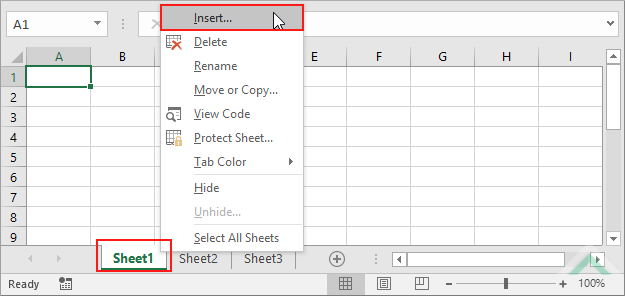 |
| 3. Select Worksheet and click OK. | 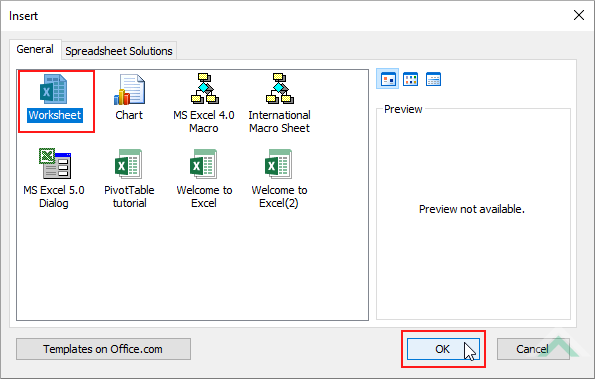 |
METHOD 2. Insert an Excel worksheet as the first sheet using the ribbon option
EXCEL
| 1. Select the first sheet. | 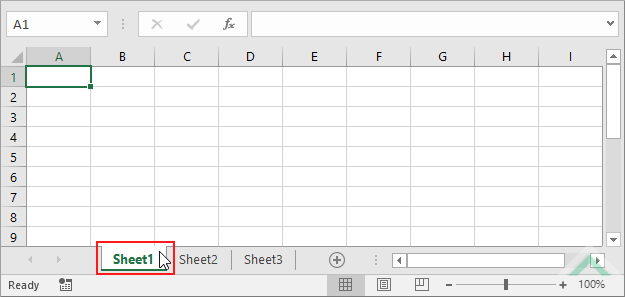 |
| 2. Select the Home tab. |  |
| 3. Click Insert in the Cells group. 4. Click Insert Sheet. |
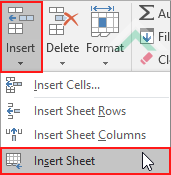 |
Worksheets.Add Before:=Sheets(1)
End Sub
Note 1: The 1 in Worksheets(1) represents the first worksheet in a workbook.
METHOD 2. Insert an Excel worksheet as the first worksheet using VBA
VBA
Worksheets.Add Before:=Worksheets(1)
End Sub
Minimum Number of Worksheets: The workbook must have at least one worksheet. Given a workbook can comprise either or both worksheets and/or chart sheets, and the VBA code is to insert a new worksheet in front of the first worksheet there must be at least one worksheet that the VBA code can refer to and insert a new worksheet in front of it. If a workbook comprises only chart sheets the VBA code will return an error stating "Subscript out of range".
Note 1: The 1 in Worksheets(1) represents the first worksheet in a workbook.
METHOD 3. Insert an Excel worksheet as the first chart sheet using VBA
VBA
Worksheets.Add Before:=Charts(1)
End Sub
Minimum Number of Chart Sheets: The workbook must have at least one chart sheet. Given a workbook can comprise either or both worksheets and/or chart sheets, and the VBA code is to insert a new worksheet in front of the first chart sheet there must be at least one chart sheet that the VBA code can refer to and insert a new worksheet in front of it. If a workbook comprises only worksheets the VBA code will return an error stating "Subscript out of range".
Note 1: The 1 in Charts(1) represents the first chart sheet in a workbook.
NOTES
To insert a worksheet as the first sheet using this shortcut you will need to have the first sheet selected when actioning this shortcut, given the shortcut inserts a new worksheet in front of an active sheet. If you have a combination of worksheets and chart sheets and only want to insert a new worksheet in front of a worksheet or a chart sheet using this shortcut, then you need to select the first worksheet or chart sheet and action the shortcut.
This tutorial explains and provides step by step instructions on how to insert a worksheet as the first sheet using Excel, VBA and Shortcut methods.
Excel Methods: This tutorial provides two Excel methods that can be applied to insert a worksheet as the first sheet. The first method uses the sheet option and can be accomplished in three steps. The second method uses the ribbon option and can be accomplished in four steps.
VBA Methods: Using VBA you can insert a worksheet as the first sheet, worksheet or chart sheet by referencing to a Sheets, Worksheets or Charts object, respectively. If you intend to insert a worksheet as the first worksheet or a chart sheet you will need to have at least one worksheet or chart sheet, respectively, in a workbook.
Shortcut Method: Using the Shortcut in this tutorial you can insert a worksheet as the first worksheet or chart sheet, by having selected the first worksheet or chart sheet, respectively, and actioning the shortcut.
| Related Topic | Description | Related Topic and Description |
|---|---|---|
| Insert multiple Excel worksheets | How to insert multiple Excel worksheets at the same time using Excel, VBA and Shortcut methods | |
| Insert an Excel worksheet | How to insert a single Excel worksheet using Excel, VBA and Shortcut methods | |
| Insert an Excel worksheet as the last sheet | How to insert a single Excel worksheet as the last sheet using Excel and VBA methods | |
| Insert an Excel worksheet after a specific sheet | How to insert a single Excel worksheet after a specific sheet using Excel, VBA and Shortcut methods | |
| Insert an Excel worksheet before a specific sheet | How to insert a single Excel worksheet before a specific sheet using Excel, VBA and Shortcut methods |
