Insert an Excel chart sheet after a specific sheet
How to insert a single Excel chart sheet after a specific sheet using Excel, VBA and Shortcut methods
| 1. Right-click on the sheet to the right of the sheet after which you want to insert a new chart sheet. Note: in this example we are inserting a new chart sheet after the Data sheet, therefore, we have selected Sheet3, which resides to the right of the the Data sheet. 2. Click Insert. |
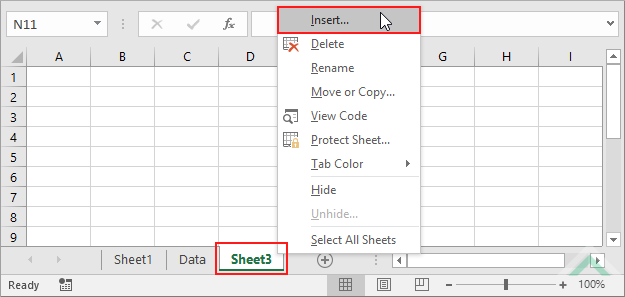 |
| 3. Select Chart and click OK. | 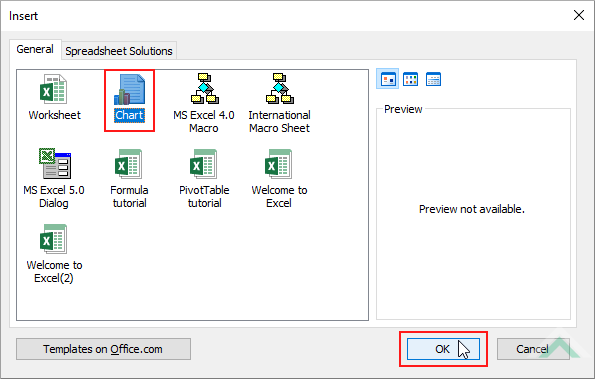 |
Charts.Add After:=Sheets("Data")
End Sub
Charts: The Charts object represents all of the chart sheets in a workbook, excluding worksheets.
Sheets: The Sheets object represents all of the sheets in a workbook, including worksheets and chart sheets.
Sheet Name: Have a sheet named Data.
Sheet Position: The Data sheet cannot be the last sheet in the workbook given that VBA cannot directly insert a chart sheet as the last sheet in a workbook.
Sheet Selection: Select the sheet after which you want to insert a new chart sheet by changing the Data sheet name in the VBA code to any sheet in a workbook, except for the last sheet.
ADDITIONAL NOTES
Note 1: VBA cannot directly insert a chart sheet as the last sheet in a workbook.
METHOD 2. Insert an Excel chart sheet after a specific worksheet using VBA
VBA
Charts.Add After:=Worksheets("Data")
End Sub
Charts: The Charts object represents all of the chart sheets in a workbook, excluding worksheets.
Worksheets: The Worksheets object represents all of the worksheets in a workbook, excluding chart sheets.
Worksheet Name: Have a worksheet named Data.
Worksheet Position: The Data worksheet cannot be the last sheet in the workbook, given that VBA cannot directly insert a chart sheet as the last sheet in the workbook.
Worksheet Selection: Select the worksheet after which you want to insert a new chart sheet by changing the Data worksheet name in the VBA code to any worksheet in a workbook, except for the last sheet.
ADDITIONAL NOTES
Note 1: VBA cannot directly insert a chart sheet as the last sheet in a workbook.
METHOD 3. Insert an Excel chart sheet after a specific chart sheet using VBA
VBA
Charts.Add After:=Charts("Analysis Chart")
End Sub
Charts: The Charts object represents all of the chart sheets in a workbook, excluding worksheets.
Chart Sheet Name: Have a chart sheet named Analysis Chart.
Chart Sheet Position: The Analysis Chart chart sheet cannot be the last sheet in the workbook, given that VBA cannot directly insert a chart sheet as the last sheet in the workbook.
Chart Sheet Selection: Select the chart sheet after which you want to insert a new chart sheet by changing the Analysis Chart chart sheet name in the VBA code to any chart sheet in a workbook, except for the last sheet.
ADDITIONAL NOTES
Note 1: VBA cannot directly insert a chart sheet as the last sheet in a workbook.
NOTES
The shortcut will insert a new chart sheet in front of an active sheet, therefore, to insert a new chart sheet after a specific sheet you need to activate (select) the sheet to the right of where you want to insert a new chart sheet and then action the shortcut.
This tutorial explains and provides step by step instructions on how to insert a single chart sheet after a specific sheet using using Excel, VBA and Shortcut methods.
Excel Methods: Using Excel you can insert a new chart sheet after a specific sheet with the sheet option.
VBA Methods: Using VBA you can insert a new chart sheet after a specific sheet, worksheet or chart sheet by referencing to a Sheets, Worksheets or Charts object, respectively. If you intend to insert a chart sheet after a specific worksheet or a chart sheet you will need to have at least one worksheet or chart sheet, respectively, in a workbook.
Shortcut Method: Using a Shortcut you can insert a new chart sheet after a specific sheet by activating (selecting) the sheet to the right of where you want to insert a new chart sheet.
