Insert an Excel chart sheet
How to insert a single Excel chart sheet using Excel, VBA and Shortcut methods
| 1. Right-click on a single sheet in front of which you want to insert a new chart sheet. 2. Click Inset. Note: a new chart sheet will be inserted in front of the sheet that you have right-clicked on. In this example the new chart sheet will be inserted in front of Sheet1, given we have right-clicked on Sheet1. |
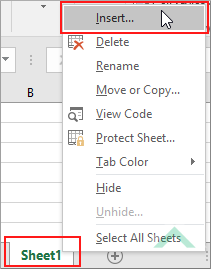 |
| 3. Select Chart and click OK. | 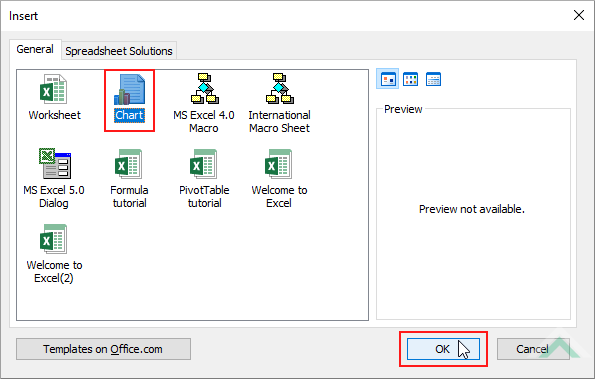 |
Charts.Add
End Sub
Charts: The Charts object represents all of a chart sheets in a workbook, excluding worksheets.
ADJUSTABLE PARAMETERS
Sheet Selection: Select the sheet in front of which you want to insert the new chart sheet.
NOTES
If you action this shortcut without selecting any data, Excel will create a blank chart sheet. You should select the data that you what to convert into a chart and action this shortcut. The shortcut will create a new chart sheet, with a chart that represents the selected data.
This tutorial explains and provides step by step instructions on how to insert a single chart sheet using Excel, VBA and Shortcut methods.
Excel Method: Using Excel you can insert a new chart sheet using a sheet option.
VBA Method: Using VBA you can insert a new chart sheet by referencing to a Charts object.
Shortcut Method: Using a Shortcut you can instantly insert a new chart sheet. You should select the data that you want to convert into a chart and action the shortcut. This will create a new chart sheet with a chart representing the selected data.
ADDITIONAL NOTES
Note 1: When the VBA code excludes reference to a specific sheet before or after which to insert a new chart sheet, a chart sheet will be inserted in front of an active sheet.
Note 2: Using the sheet option, a new chart sheet will be inserted in front of an active sheet.
