Dynamically change sum range
This tutorial shows how to dynamically change sum range
Example: Dynamically change sum range
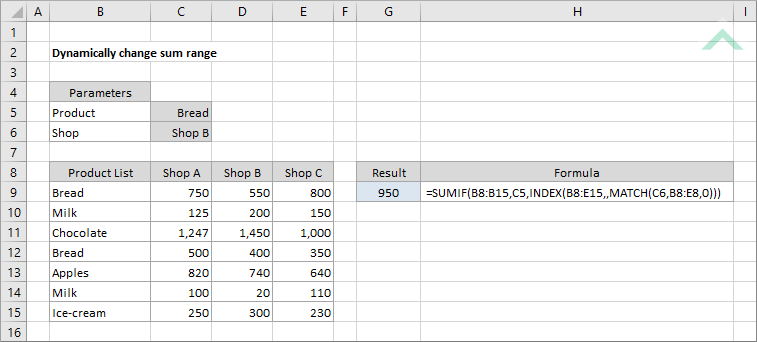
Dim ws As Worksheet
ws.Range("G9") = WorksheetFunction.SumIf(ws.Range("B8:B15"), ws.Range("C5"), WorksheetFunction.Index(ws.Range("B8:E15"), 1, WorksheetFunction.Match(ws.Range("C6"), ws.Range("B8:E8"), 0)))
End Sub
Worksheets: The Worksheets object represents all of the worksheets in a workbook, excluding chart sheets.
Range: The Range object is a representation of a single cell or a range of cells in a worksheet.
Worksheet Name: Have a worksheet named Analyst.
Sum Range: Ensure that the data you want sum is captured in range ("B8:E15").
ADJUSTABLE PARAMETERS
Output Range: Select the output range by changing the cell reference ("G9") in the VBA code to any cell in the worksheet, that doesn't conflict with the formula.
Sum Range: Select the range that you want to sum from by changing the range ("B8:E15") to any range in the worksheet, that doesn't conflict with the formula.
This tutorial shows how to dynamically change sum range using the SUMIF, INDEX and MATCH functions.
=SUMIF(criteria_range_1,criteria1,INDEX(data_range,,MATCH(criteria2,criteria_range_2,0)))
ARGUMENTS
data_range: The range that captures the data to sum from.
criteria_range_1: The range which captures the first criteria against which to sum.
criteria_1: The first criteria that is used to determine which of the cells, from the data range, should be summed.
criteria_range_2: The range which captures the second criteria against which to sum.
criteria_2: The second criteria that is used to determine which of the cells, from the data range, should be summed.
