Return date from date and time string
This tutorial shows how to extract only the date from a date and time string using an Excel formula, with the DATEVALUE and LEFT functions
Hard coded formula
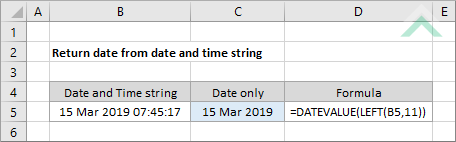
Cell reference formula
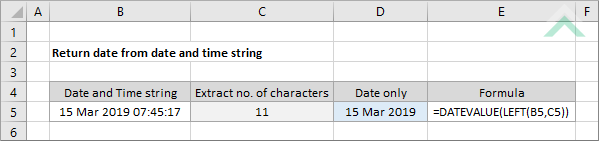
|
=DATEVALUE(LEFT(B5,11))
=DATEVALUE(LEFT(B5,C5))
|
GENERIC FORMULA
=DATEVALUE(LEFT(date_time,no_char))
ARGUMENTS GENERIC FORMULA
=DATEVALUE(LEFT(date_time,no_char))
ARGUMENTS EXPLANATION This formula uses the DATEVALUE and LEFT functions to extract only the date from a date and time string.
The LEFT function is used to extract the relevant number of characters from the date and time string that only represent the date. Please note that for the LEFT function to work for this purpose the date and time string need to be in text format. In this example we have used the "dd mmm yyyy hh:mm:ss" text format. Given that the date is represented by the first 11 characters (dd mmm yyyy) in the date and time string this is why we have selected 11 as the number of characters to be extracted. The DATEVALUE function is then used to convert this text string into an Excel date.
Click on either the Hard Coded or Cell Reference button to view the formula that has the number of characters to be extracted from the date and time string directly entered into the formula or referenced to a specific cell. |
RELATED TOPICS
| Related Topic | Description | Related Topic and Description |
|---|---|---|
| Return days remaining between two dates | How to return days remaining between two dates | |
| Return days remaining as of today | How to return days remaining as of today |
RELATED FUNCTIONS
| Related Functions | Description | Related Functions and Description |
|---|---|---|
| LEFT Function | The Excel LEFT function returns the specified number of characters from a specified string, starting from the left side |
